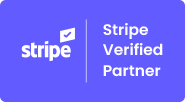GiveWP Square Plugin (Premium) provides a hassle-free way to create a recurring donation acceptance system in your WordPress powered site for subscribed donors!!
Collecting donations might be one of the most difficult tasks online, especially if the fundraising platform is charging a medium to a high transaction fee. If you’re looking for a fundraising platform that not only helps you increase your online donations but also accepts Square payments as donations, then GiveWP Square plugin is for you.
WHAT IS GIVEWP SQUARE PLUGIN – WHAT DOES IT DO & HOW IT WORKS?
GiveWP Square Plugin (Premium) enables you to accept recurring donations via GiveWP Donations Forms, where donors can send payments through Credit Cards using the Square payment gateway.
You can also create your own recurring subscription model and allow donors to calibrate recurring billing intervals/periods of subscription exactly as they want.
GiveWP Square Plugin’s Recurring Donation Features
Here are some of the premium features that make your website’ recurring donation process easier, faster, and safer:
- Add a recurring donation module – Users will be able to pay their donation amount on a recurring basis.
- Donors can enable/disable their recurring donation subscriptions at any time.
- Donors can choose the period of their subscription in the service freely or select from a predefined schedule.
- Create your recurring module’s billing interval by setting a period (day/week/month/year), and length of time (ongoing/2~24 months).
- Set a default donation amount, in case of disabling recurring and recurring by donor’s choice.
- Enable/Disable recurring module for each level.
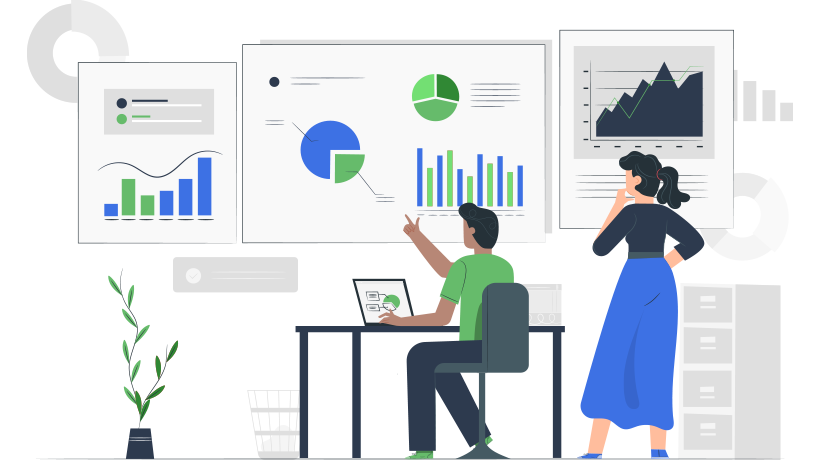
STEP #1:
INSTALL PRE-REQUISITE PLUGINS & GIVEWP SQUARE PLUGIN (PREMIUM) IN YOUR WORDPRESS SITE
First, you have to install prerequisite plugins to configure recurring donation settings for the GiveWP Square plugin on your WordPress site. You will need GiveWP Square plugin (Free) & GiveWP Recurring Donation Plugin (Paid).
(a) Install GiveWP Donation Plugin (Free) in Your WordPress Site.

(b) Then Install GiveWP Recurring Plugin (Premium)
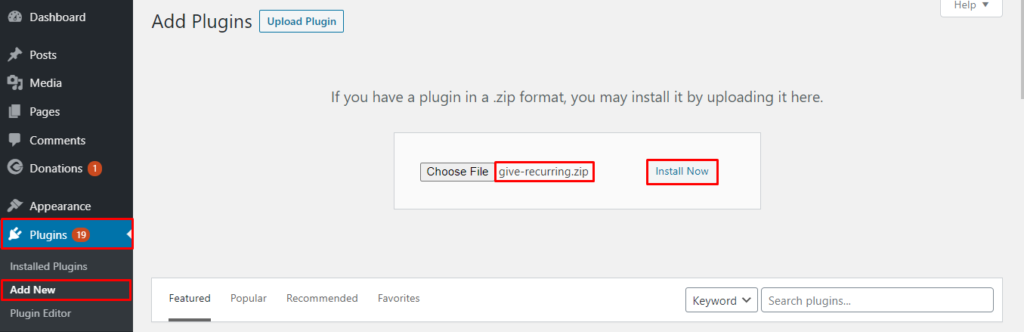
(c) After Installing the Prerequisite Plugins, Install GiveWP Square Plugin (Premium).
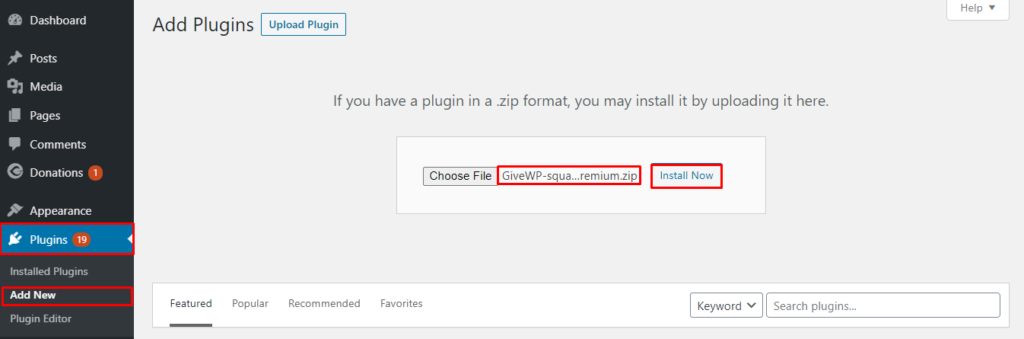
(1) License key Activation for GiveWP Square Plugin (Premium)
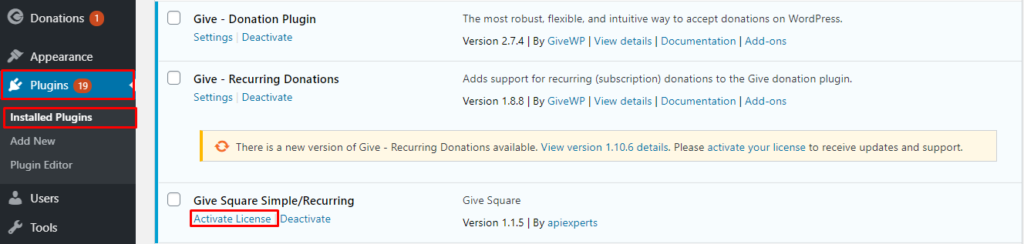
(2) Insert License Key for GiveWP Square Plugin (Premium)
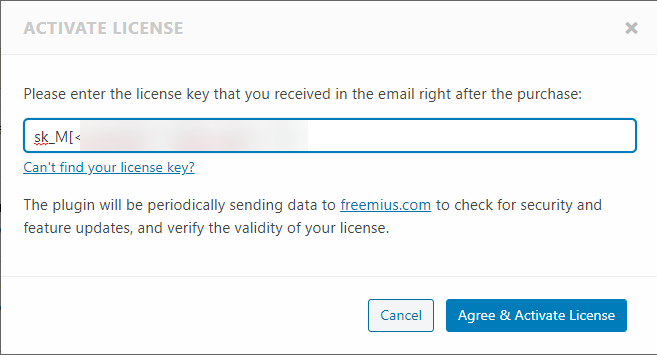
STEP #2:
ENABLING SQUARE PAYMENT GATEWAY:
Now, you have to go to the ‘Donations’ settings tab and enable Square as your default recurring donation receiving gateway.
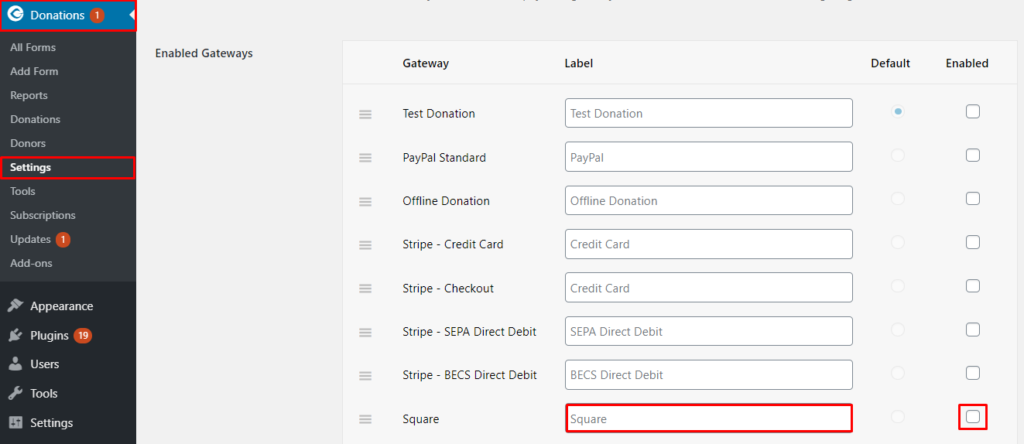
Once enabled, Square will become your default payment gateway through which you can receive recurring donations automatically.
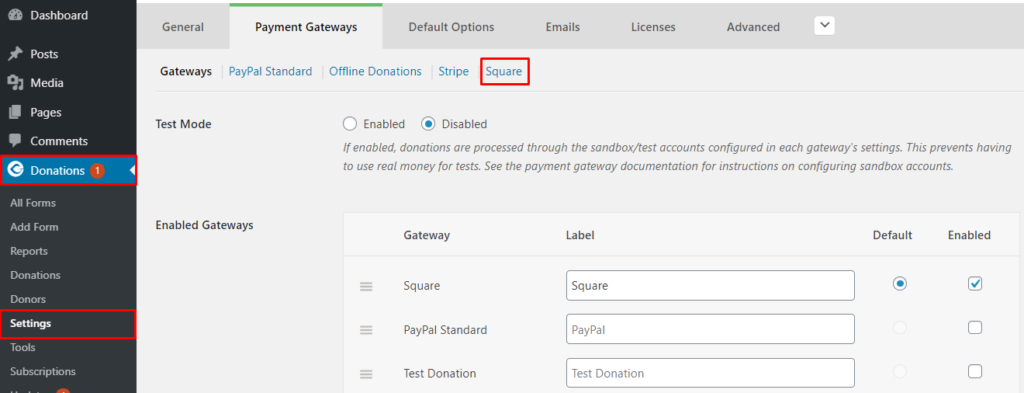
STEP#3:
ACTIVATE LIVE PAYMENT MODE, BILLING DETAILS, CONNECTION WITH SQUARE ACCOUNT, LIVE LOCATION ID
- Next, mark check on the ‘Live’ checkbox (under mode settings) to receive recurring donations. Mark check on the ‘Test’ option if you want to test your settings before going live.Enable ‘Billing Details’ so your donor can see detailed billing once they are done with their donation payments on the front-end.Finally, when you click on the ‘Connect with Square’ button, you will be redirected to the Square account sign-in page where you will be asked to insert your Square ID and password.
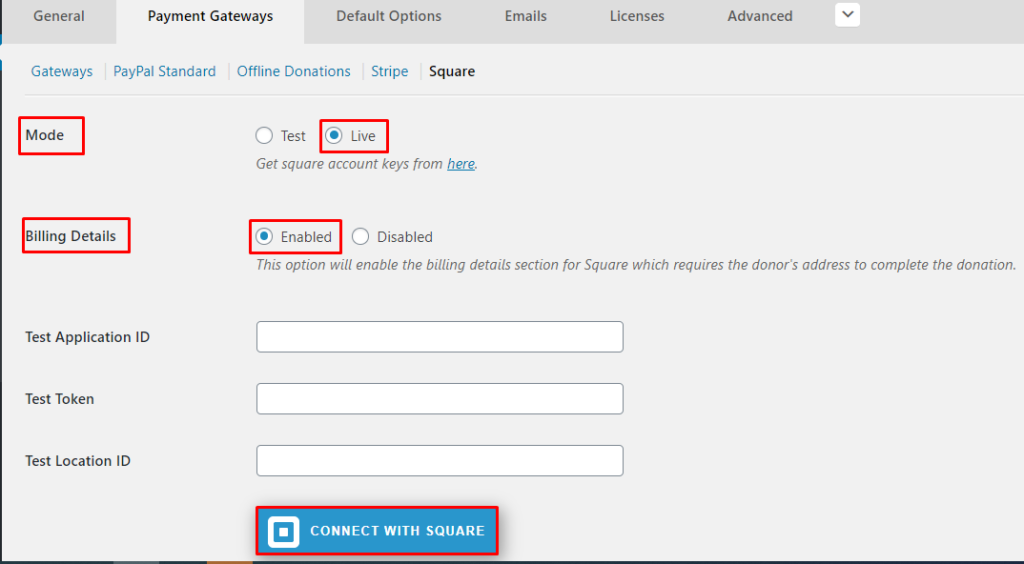
- Screenshot – Square sign-in page where you will be asked to insert your Square account credentials.
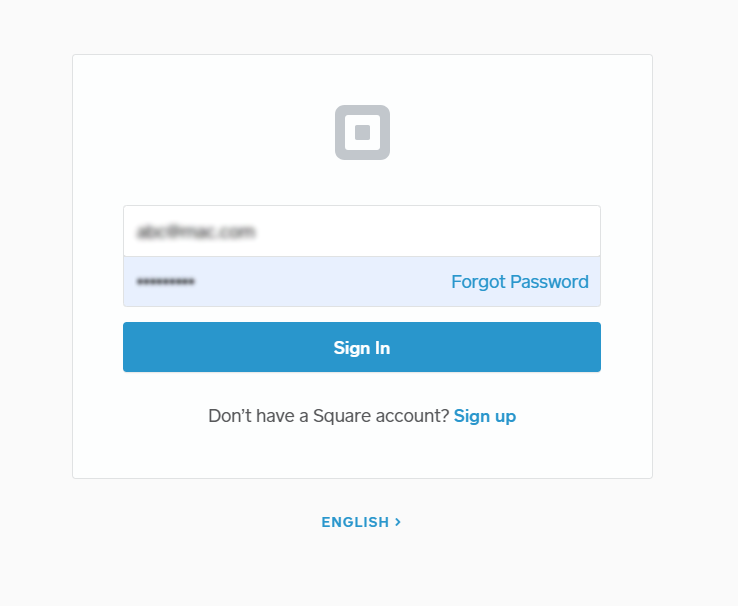
- Once your Square payment account is connected, you will see a confirmation message.
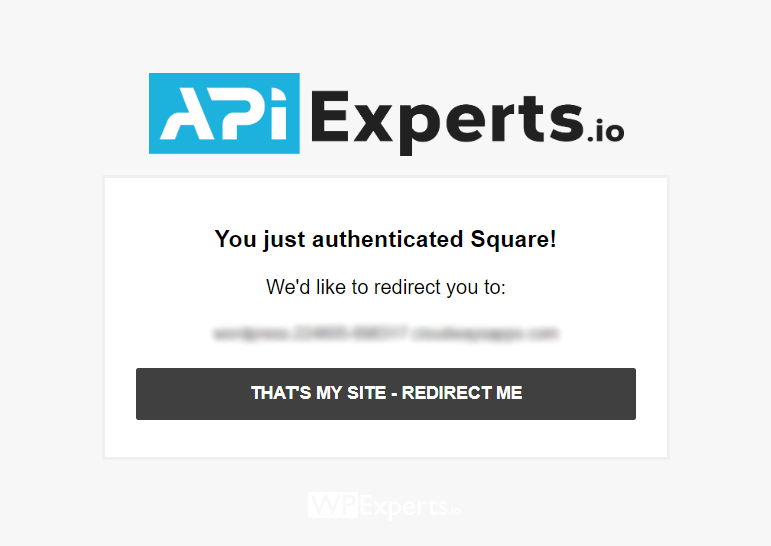
- Now, select your ‘Live Location ID’ as per your Square account settings and click on the ‘Save Changes’ button.
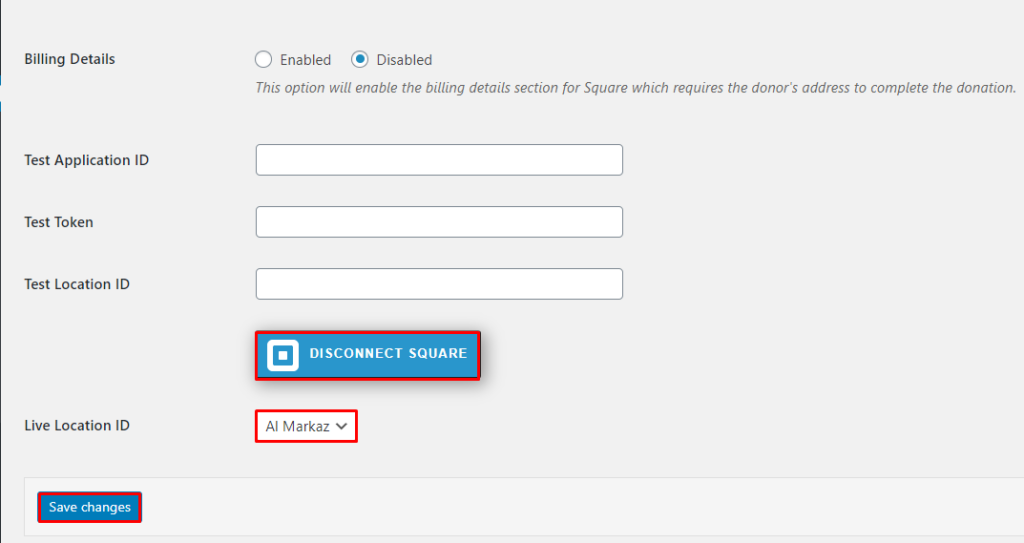
STEP #4:
DONATION FORM CREATION:
To create a donation form, go to “Donations”, then click on the “Add Form” button. Here, you can input form-related information such as name, the starting and ending date for donation campaign, and goal status.
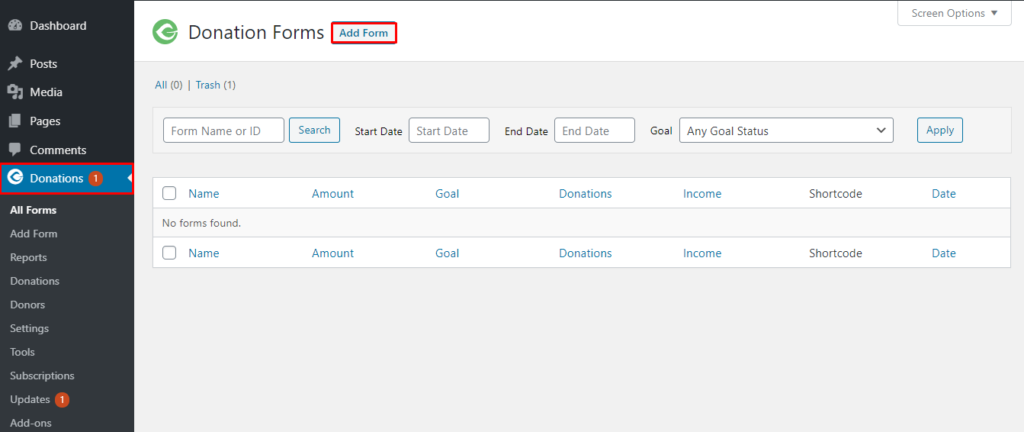
STEP #5:
DONATION FORM OPTIONS:
On the ‘Donation Form Options’ section, you can configure the donation form settings as per your requirements.
Selecting the ‘Multi-level Donation’ option will allow your users to have multiple donation options to choose from (10$, 20$, 30$, etc.)
Selecting the ‘Set Donation’ button will allow you to set a fixed amount for donation on the front-end.
‘Recurring Donations’ option allows you to accept recurring donations (donor’s or admin’s choice). You can also enable or disable the ‘Custom Amount’ option on your form which allows users the freedom to set whatever donation amount they like.
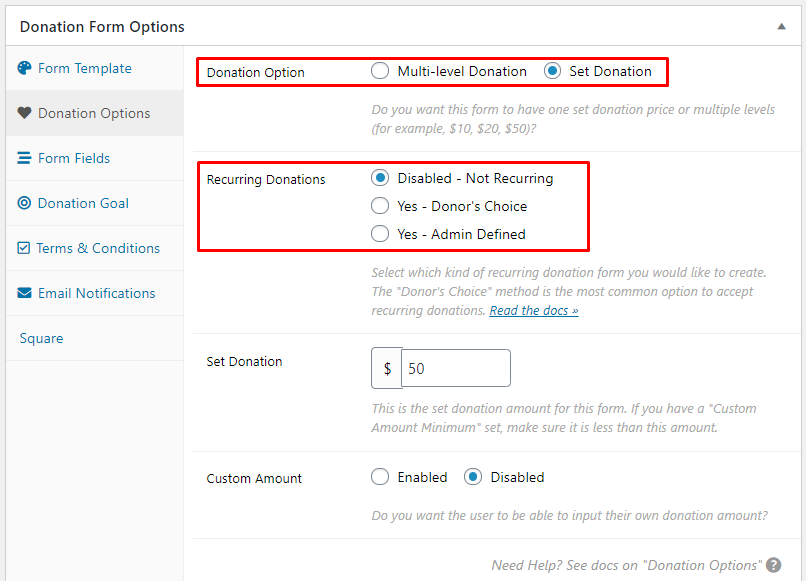
Let’s have a look on a few form option combinations:
- Multi-Level Donation Option with Recurring Donations (Donor’s Choice) & Recurring Period (Preset Period).
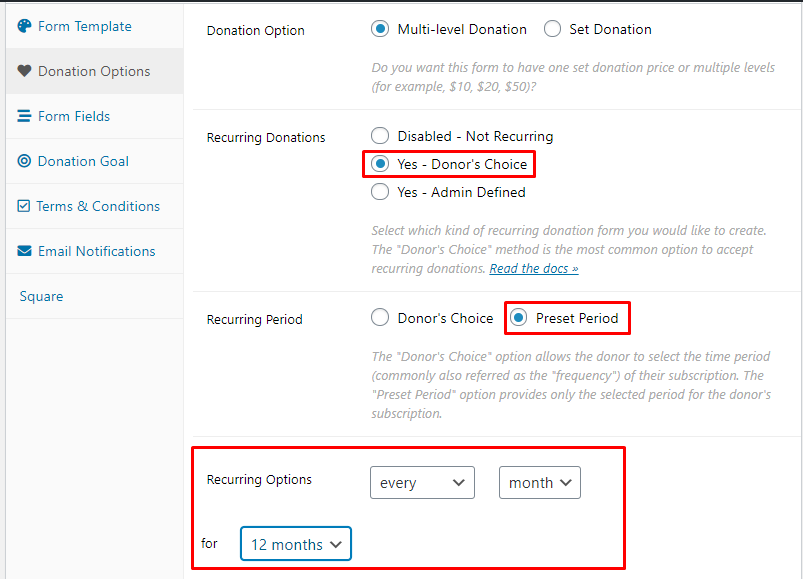
- Set Donation Option with Recurring Donations (Admin Defined)
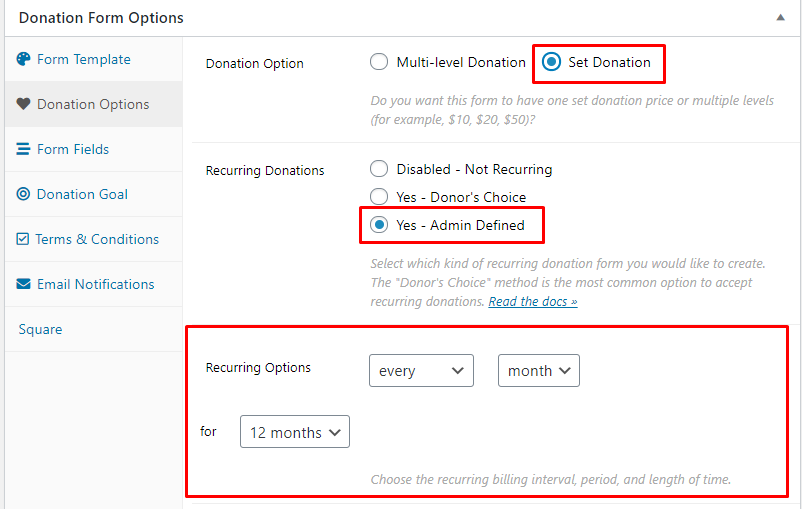
You can define who selects the cycle for recurring donations from the back-end. You can either set it as the donor’s choice or the admin’s depending on your preference.
You can also set the recurring donation cycle’s options for the drop-down menu. (month, day, year).
You have two major settings for the front-end view of recurring donation form (without billing details or with billing details)
(a) Front-End View of Recurring Donation Form With Billing Details:
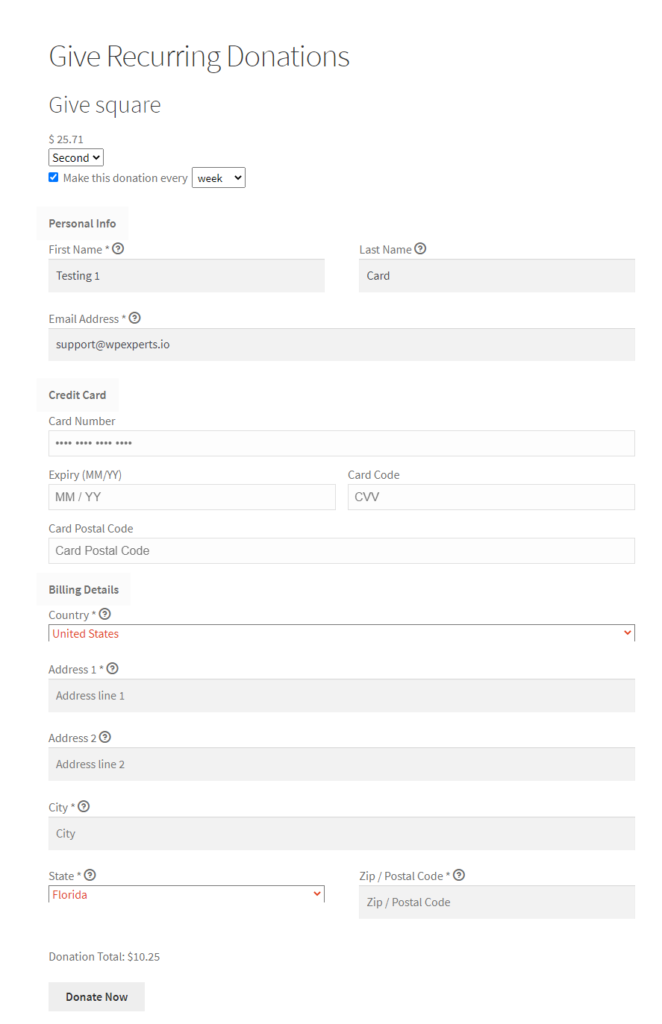
(b) Front-End View of Recurring Donation Form Without Billing Details:
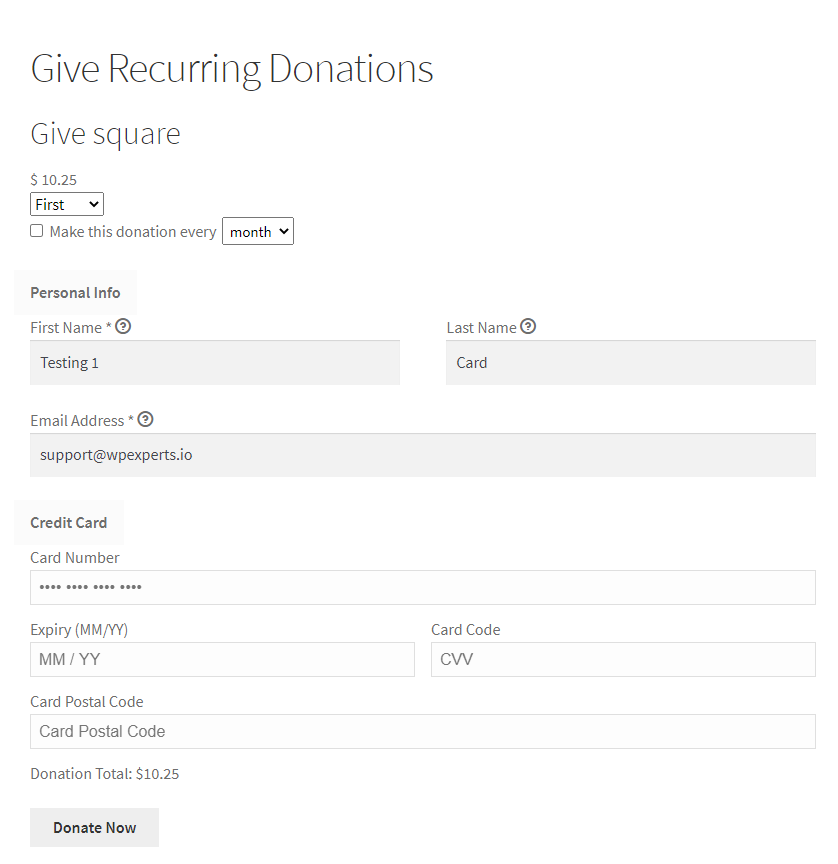
That’s it! You are done with your GiveWP square plugin’s recurring donations settings.