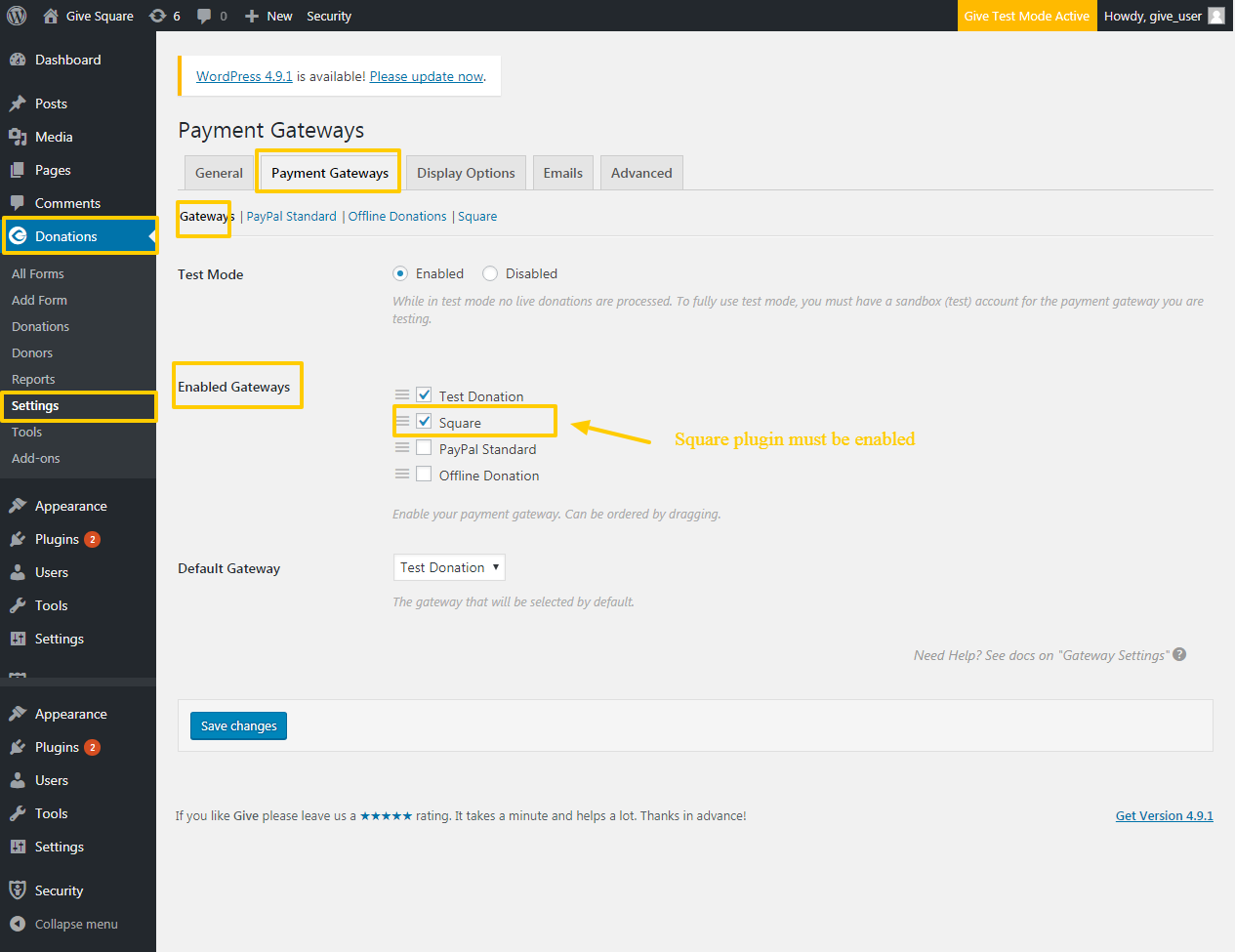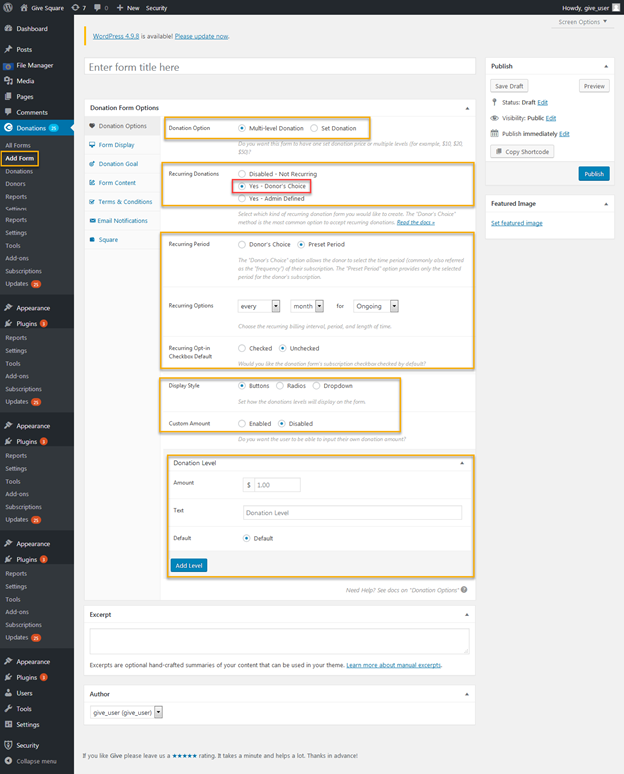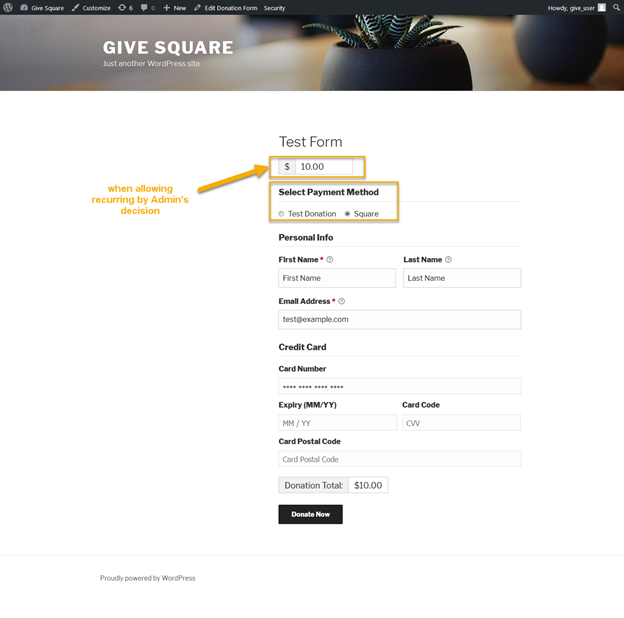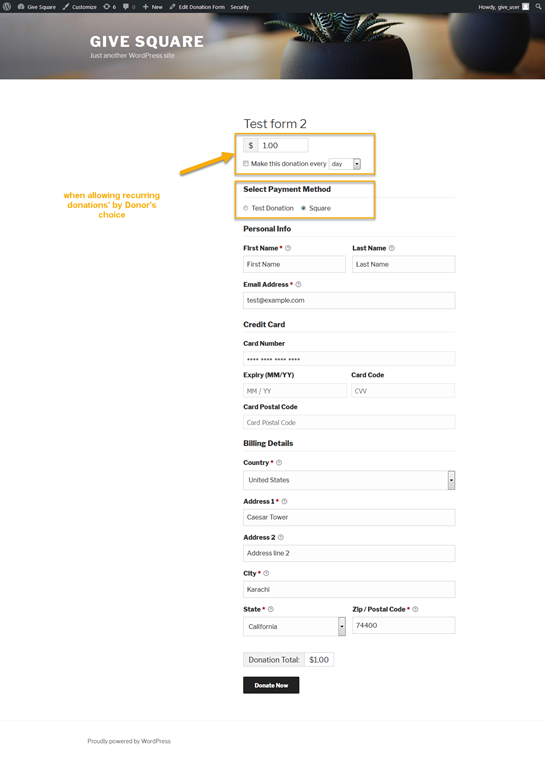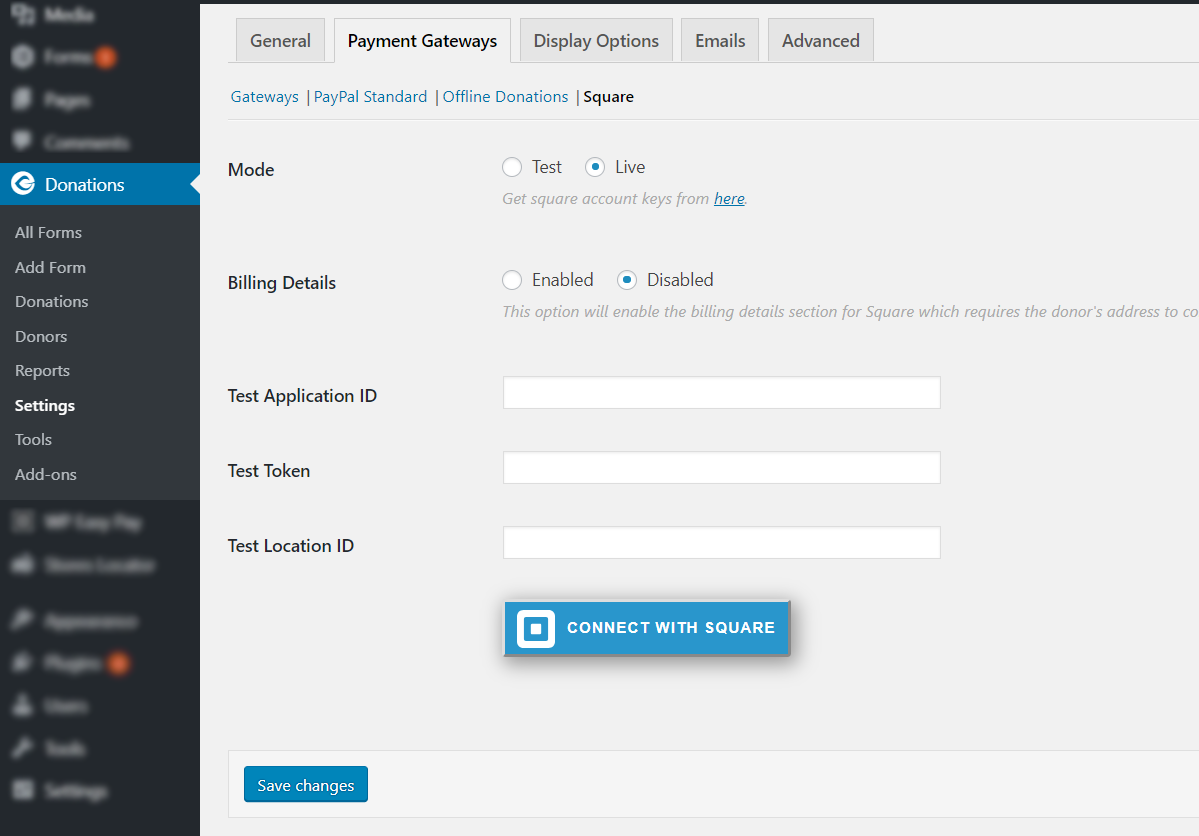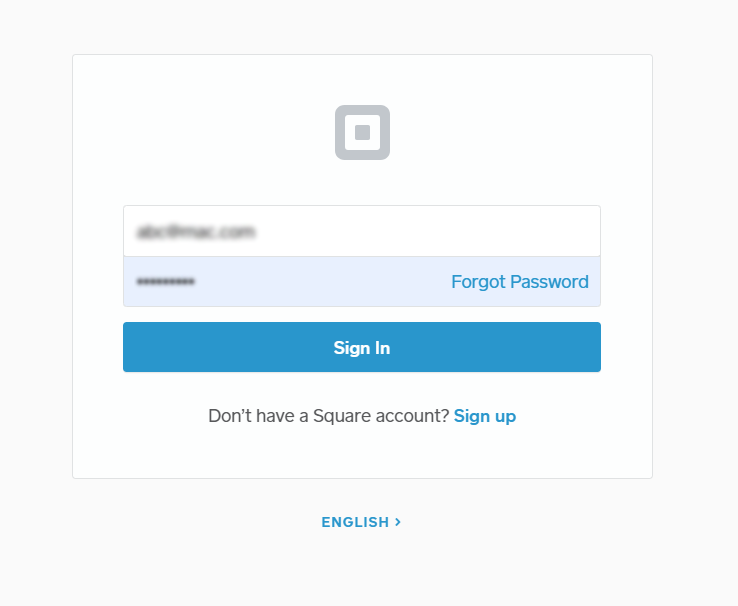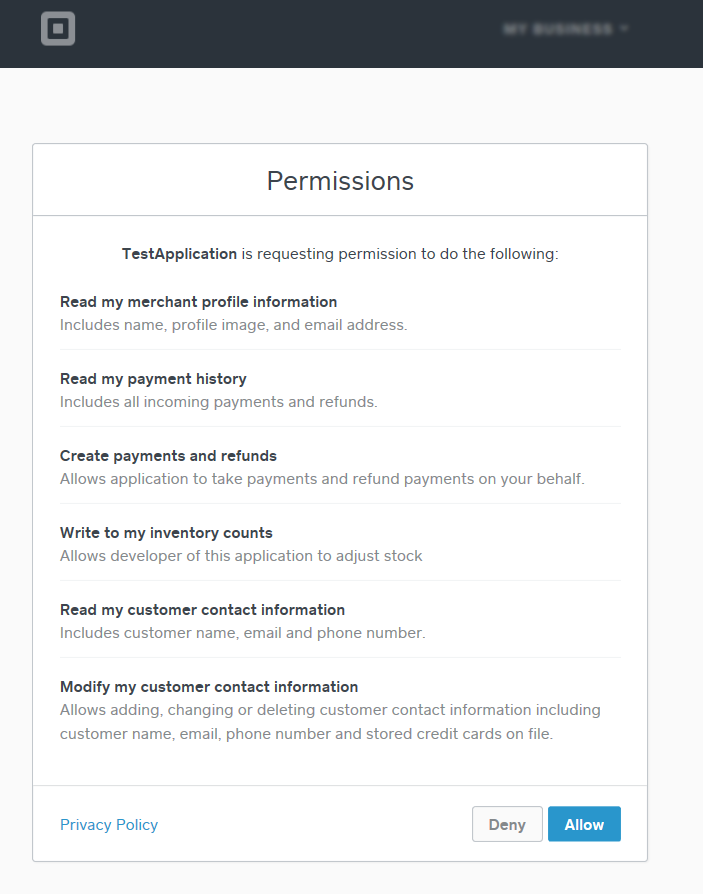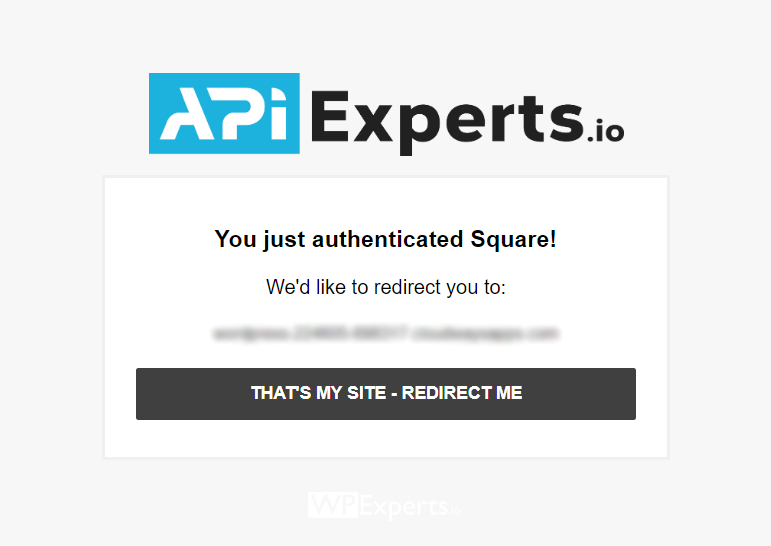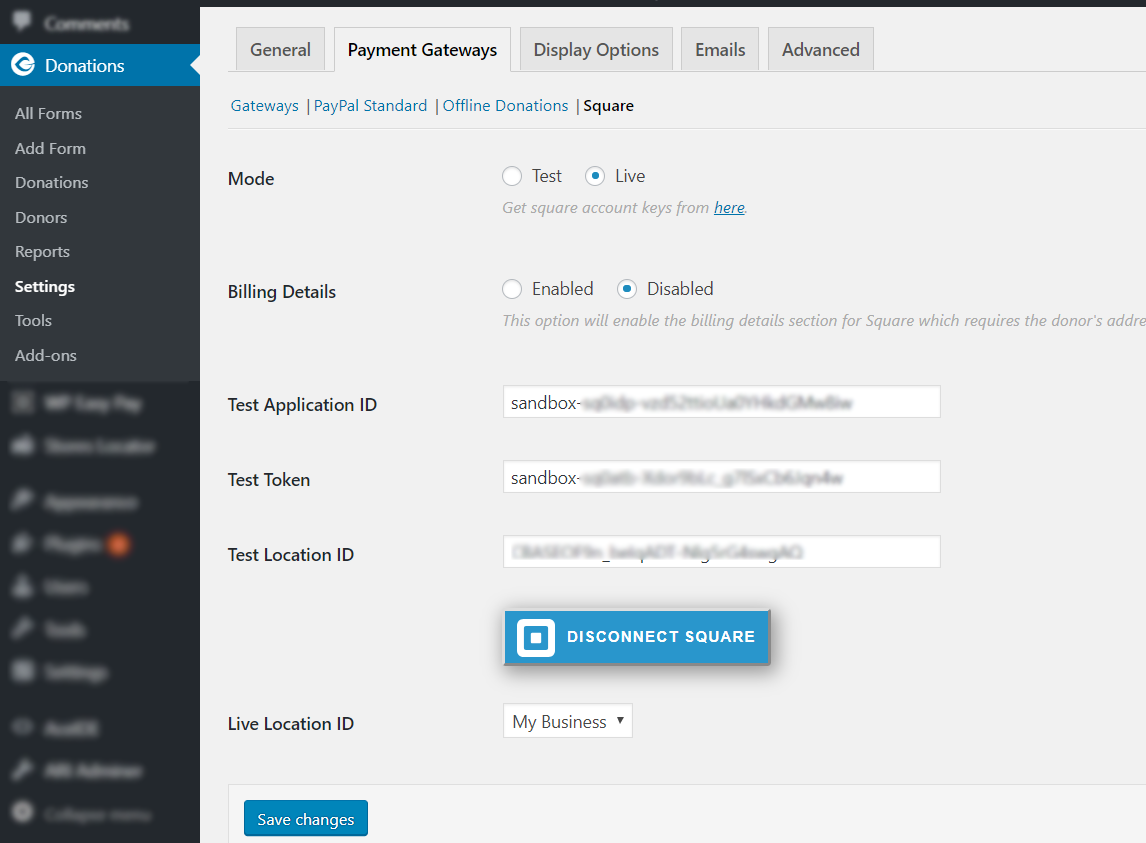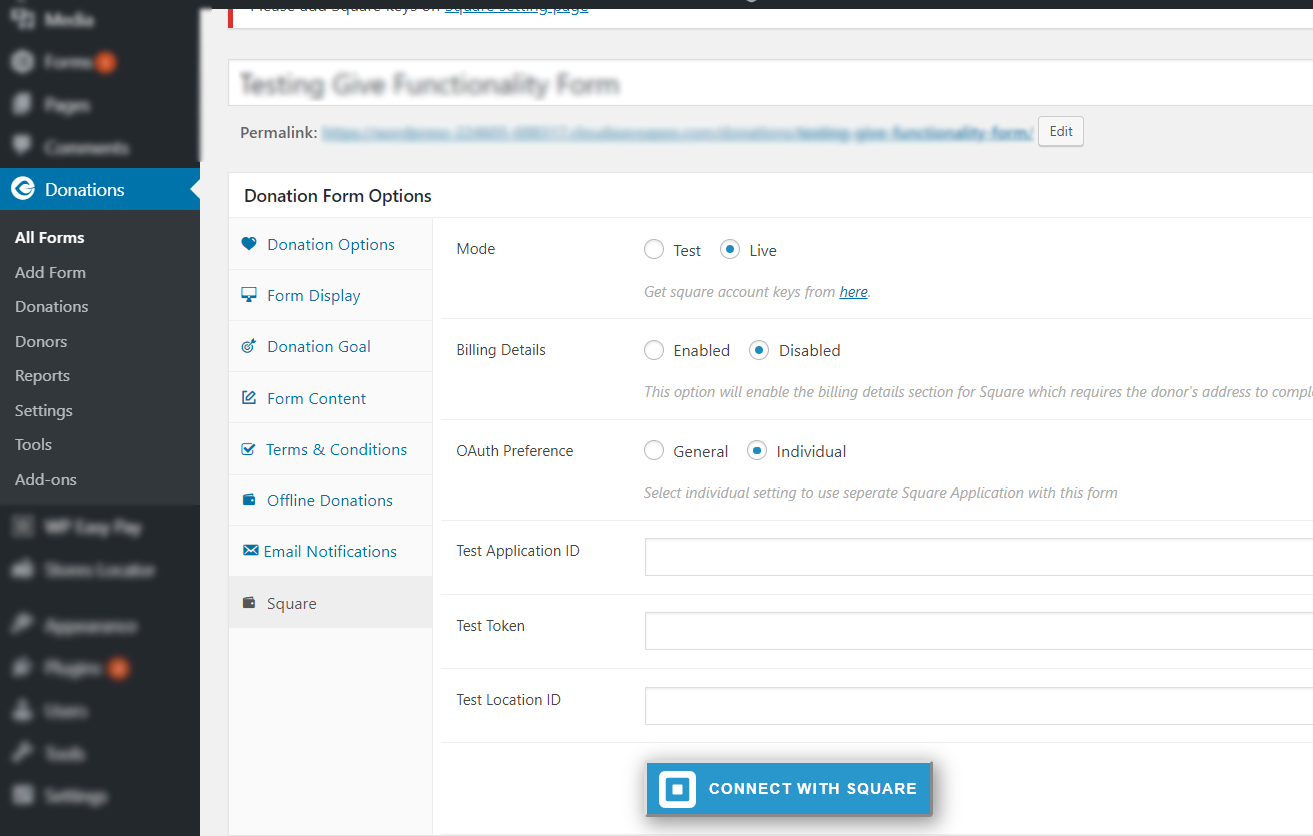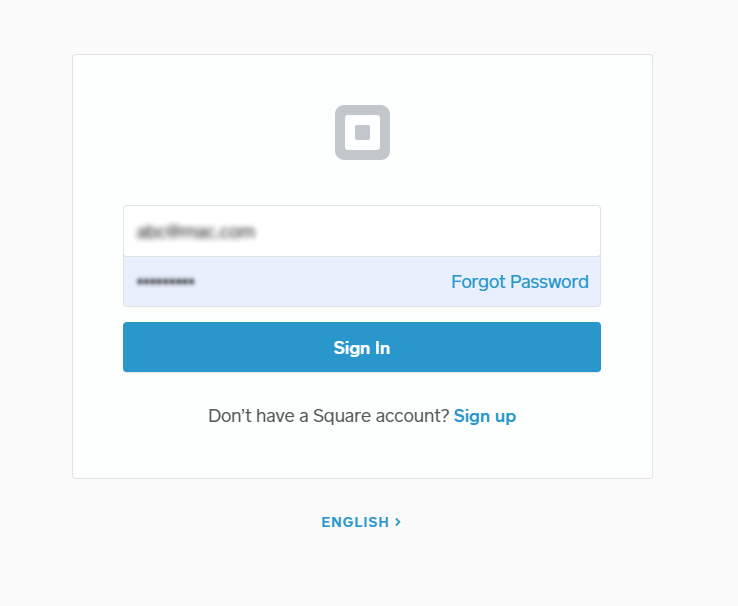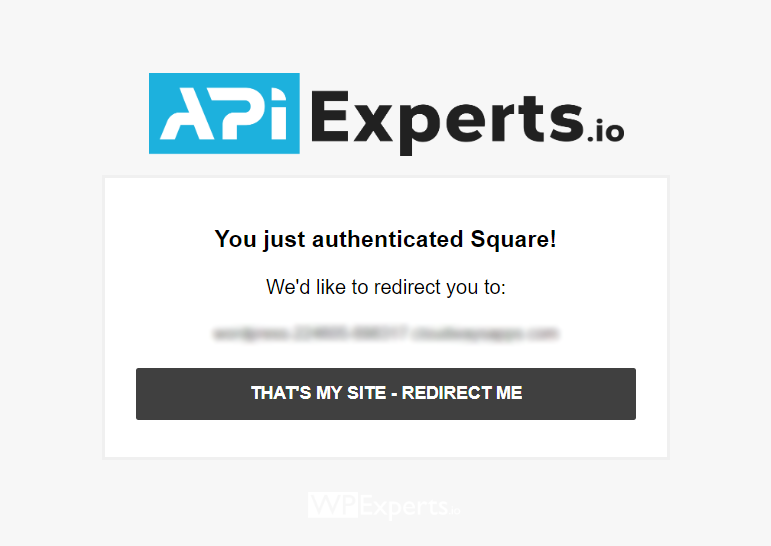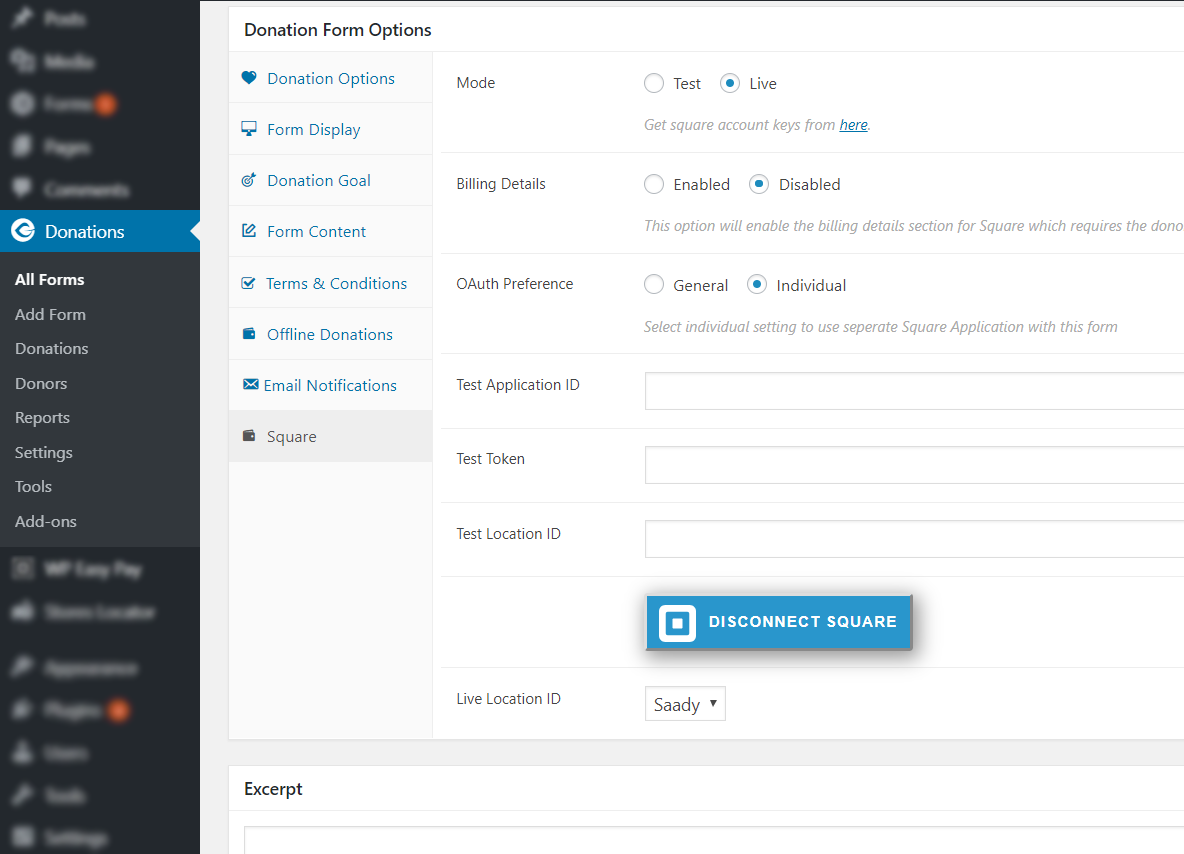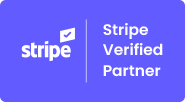Give WP with Square
1.Introduction #
Give WP Square plugin is a WordPress plugin that allows users to pay for their donations using Square payment.
This plugin will help you to create your donation form and add your Square payment settings so users will be able to pay via Credit Card number, any payment for donations will have the option for users to pay via credit card data and this payment will integrate with Square account
Now with this plugin, it is possible to accept recurring payments also and allow users to pay for donations as a recurring donation.
2.Plugin Description #
- Using the plugin you will have an option to add Square payment settings per each donation form. (each donation form will have their own Square payment settings)
- If no settings added per donation form the general Square settings will be applied.
- Add Square Credit Card pricing field per selected donation form.
- Users will be able to pay for donation in a recurring basis.
- Enable using recurring donations using Square payment gateway.
Requirements for the plugin:
- Must Install and Activate GIVE Plugin.
- Must have valid SSL Certificate.
- The page which contains give form must be https://
- Give Recurring Plugin (If you want to accept recurring donation).
- Square API is currently only available for the U.S., Canada, Australia, Japan and the UK.
3.Use GiveWP with Square #
Add Square payment general settings
- Enable Square plugin, these settings will be applied to all forms (If there are setting per form will override the general settings).
- Add donation form Square Payment settings. (Add testing and live payment settings for Square payment account)
- Add Square application settings to integrate with Gravity Form (Token – Application ID – Location ID)
- Add square application test mode settings. Testing credit card must be processed using the following data.
Test Card:
Card Number 4532 7597 3454 5858
Card CVV 111
- Enable billing details to be shown in the frontend.
Add Square payment settings per donation form
- If there are setting perform will override the general settings.
- The square plugin must be enabled from general settings to be displayed in the form settings.
- Add plugin details:
- Add donation form Square Payment settings. (Add testing and live payment settings for Square payment account)
- Add Square application settings to integrate with Gravity Form (Token – Application ID – Location ID)
- Add square application test mode settings. Testing credit card must be processed using the following data.
Test Card:
Card Number 4532 7597 3454 5858
Card CVV 111
Donation form display in frontend (Billing details will be displayed if enabled)
Add Square payment recurring donations’ settings per donation form.
- Select form donation style, which is to have one set of donation price or multiple prices.
- Set form Recurring Donations’ options:
- To disable it, having no recurring
- Allow recurring by donor’s choice
- Allow the donor to choose the period of their subscription in the service freely or, provide the donor with selected periods of their subscription.
- Choose the recurring billing interval, period (day/week/month/year), and length of time (ongoing/2~24 months.
- Allow/Disallow recurring by default
- Allow recurring by admin’s decision
- Choose the recurring billing interval, period (day/week/month/year), and length of time (ongoing/2~24 months.
- Select how the donations levels will display on the form (Buttons – Radios – Dropdown).
- Enable/Disable user to input their donation amount
- Set the minimum and maximum donations amount for all gateways.
- Add Donation levels
- Set default level donation amount, in case of disabling recurring and recurring by donor’s choice.
- In case of recurring by admin’s decision, you can add multiple levels:
- Set donation amount for each level
- Enable/Disable recurring for each level
Donation form display for Recurring donations’ settings in frontend (Billing details will be displayed if enabled)
4.Connect Square with GiveWP #
Note: From version 2.0 we have added a Square Auth feature to connect Square application with the plugin. There are two ways to connect your Square application
- Global settings
- Individual form settings
Global settings:
Click on Connect with Square button and follow the instruction.
Insert your Square Account credentials to login.
Once you login then permission page will appear. Kindly click on the “Allow” button to proceed further.
You have authenticated Square account and will land on API Experts page, here you have the option to get a redirect yourself back to the website.
Finally, Once you click on redirect me button which will bring you back on your website. Just select the location of your Square Account and click Save changes
Individual form settings:
Insert your Square Account credentials to login.
Once you login then permission page will appear. Kindly click on the “Allow” button to proceed further.
You have authenticated Square account and will land on API Experts page, here you have the option to get a redirect yourself back to the website.
Finally, Once you click on redirect me button which will bring you back on your website. Just select the location of your Square Account and click Save changes