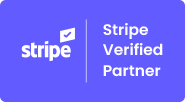WooCommerce Sumup Integration Plugin Documentation

1.Introduction #
SumUp Payment Gateway for WooCommerce is a WordPress plugin that allows you to pay for your products via Sumup.
2.Plugin Features #
- Introduce 3D Secure widget to avoid any problems.
- Compatible with WooCommerce One Page Checkout
- One-click OAuth functionality to connect Woocommerce store with SumUp.
- Get paid through SumUp on manually created Woocommerce orders.
- Added – Multi-language support WPML added
- Same page checkout without redirecting on another page.
- Enable/Disable Zip Code Feature From Backend
- Compatible with WooCommerce One Page Checkout plugin.
3.Plugin Requirements #
[vc_row][vc_column][vc_column_text css=”.vc_custom_1589031287446{margin-bottom: 0px !important;}”]
-
- WooCommerce 3+
- SumUp Account
- Only Support those countries which supported by SumUp Application.
[/vc_column_text][vc_message message_box_color=”warning”]Note : If you are willing to use SumUp in Brazil please contact SumUp Support team at suporte@sumup.com.br[/vc_message][/vc_column][/vc_row]
4.SumUp Payment Setting #
- Navigate to WooCommerce > Settings
- Select the “Payments” tab and
- Click on the “SumUp (3D Secure)” payment method and then click on the manage button to edit the settings.
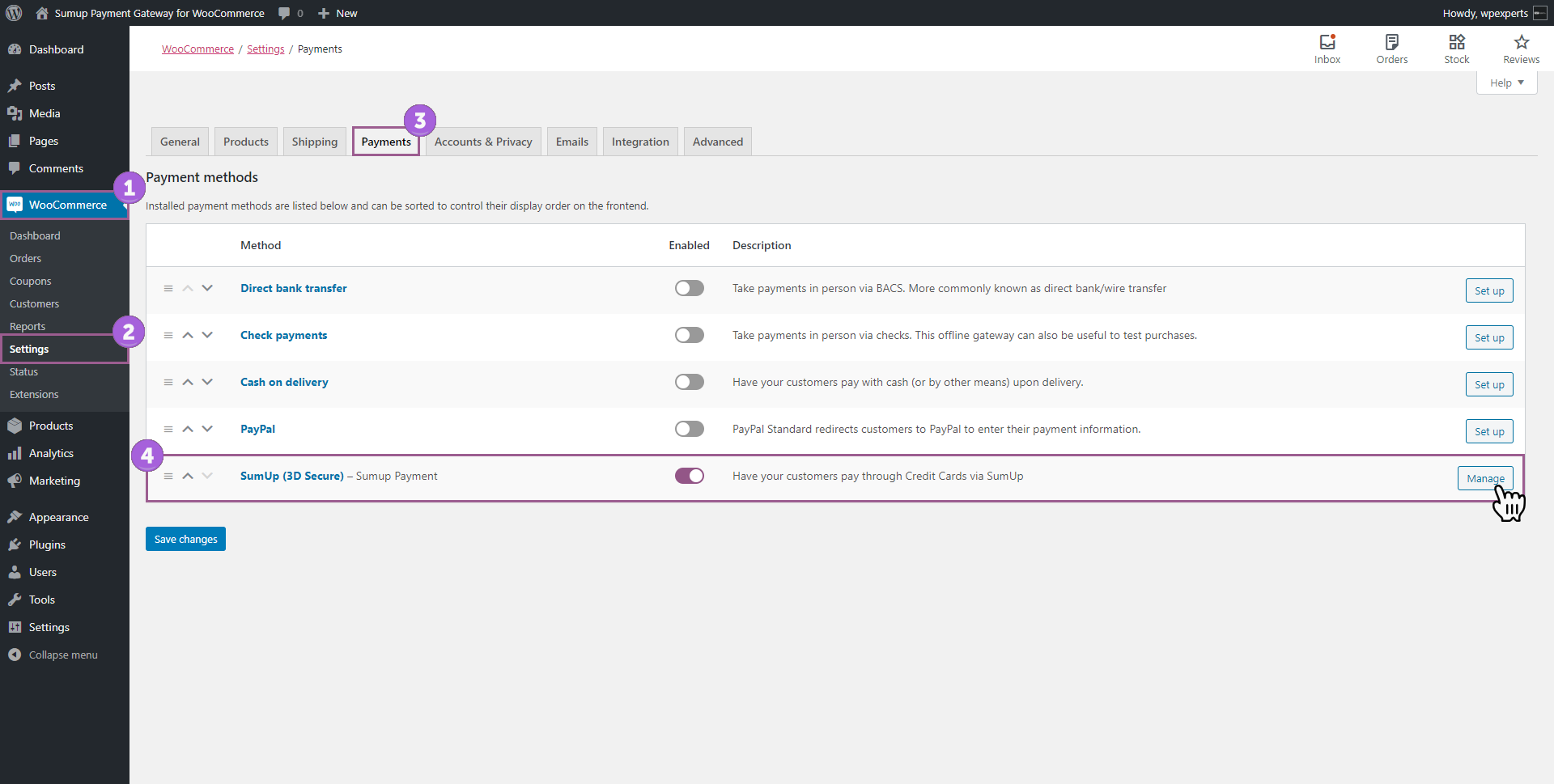
SumUp (3D Secure) Page:
- Enable/Disable: Click the checkbox to enable the SumUp payment.
- Title: This field is customizable, you can change the title
- Description: Also you can customize the “Description” as well.
- SumUp OAuth Button: Connect your SumUp account by click on the “Authorize with SumUp” button.
- As you click on the “Authorization with SumUp” button you will be redirected on the SumUp OAuth page.
- Pay to Email: Enter the SumUp account email address.
- Show Zip Code: Click the checkbox to Displays or hides the ZIP code input field.
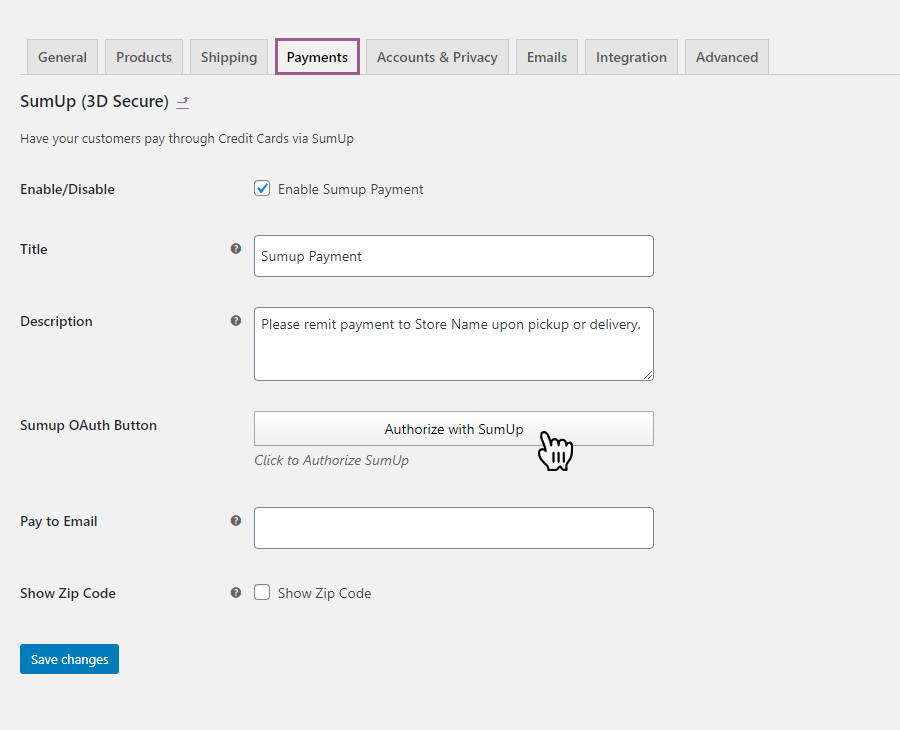
SumUp Authorization:
- Enter the account credentials and click on the login button.
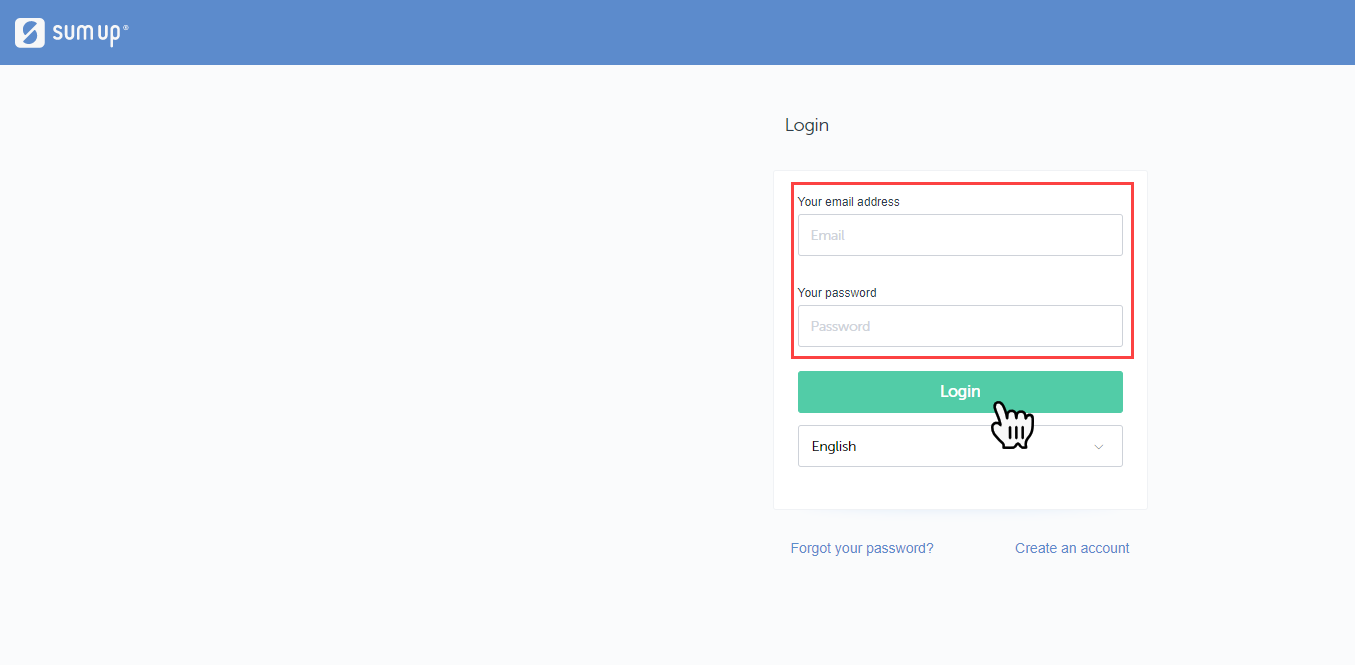
Disconnect:
- Once your account has been authorized/logged-in, you’ll see the “Authorization with SumUp” button text will be changed to “Disconnect SumUp”.
- To unauthorize the account, click the “Disconnect SumUp” button.
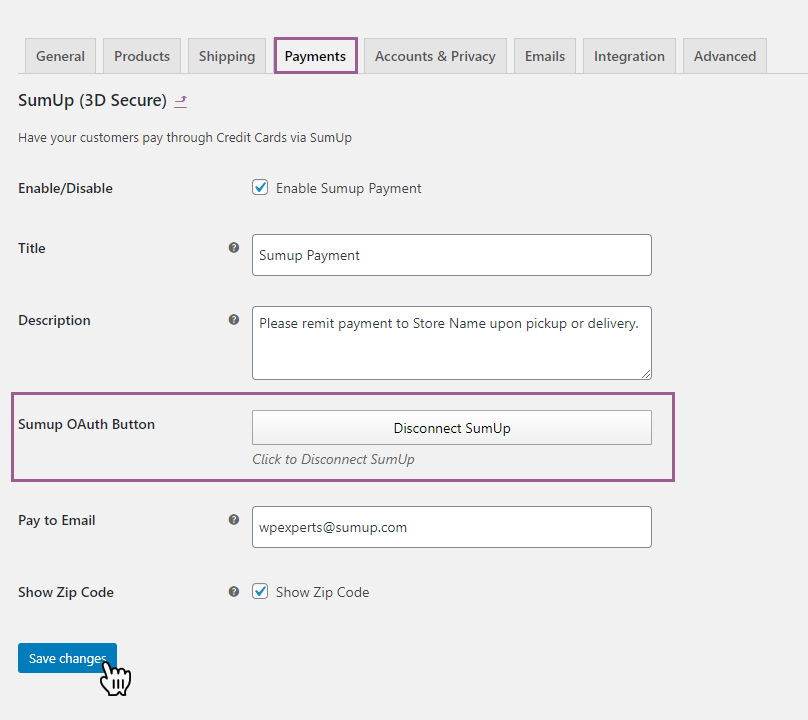
5.Test Card Credentials #
Card Number: 4111 1111 1111 1111
Card CVV: 111
Card Expiry: 12/22
6.Frontend View #
- Check out the front view of Sumup Payment Widget.
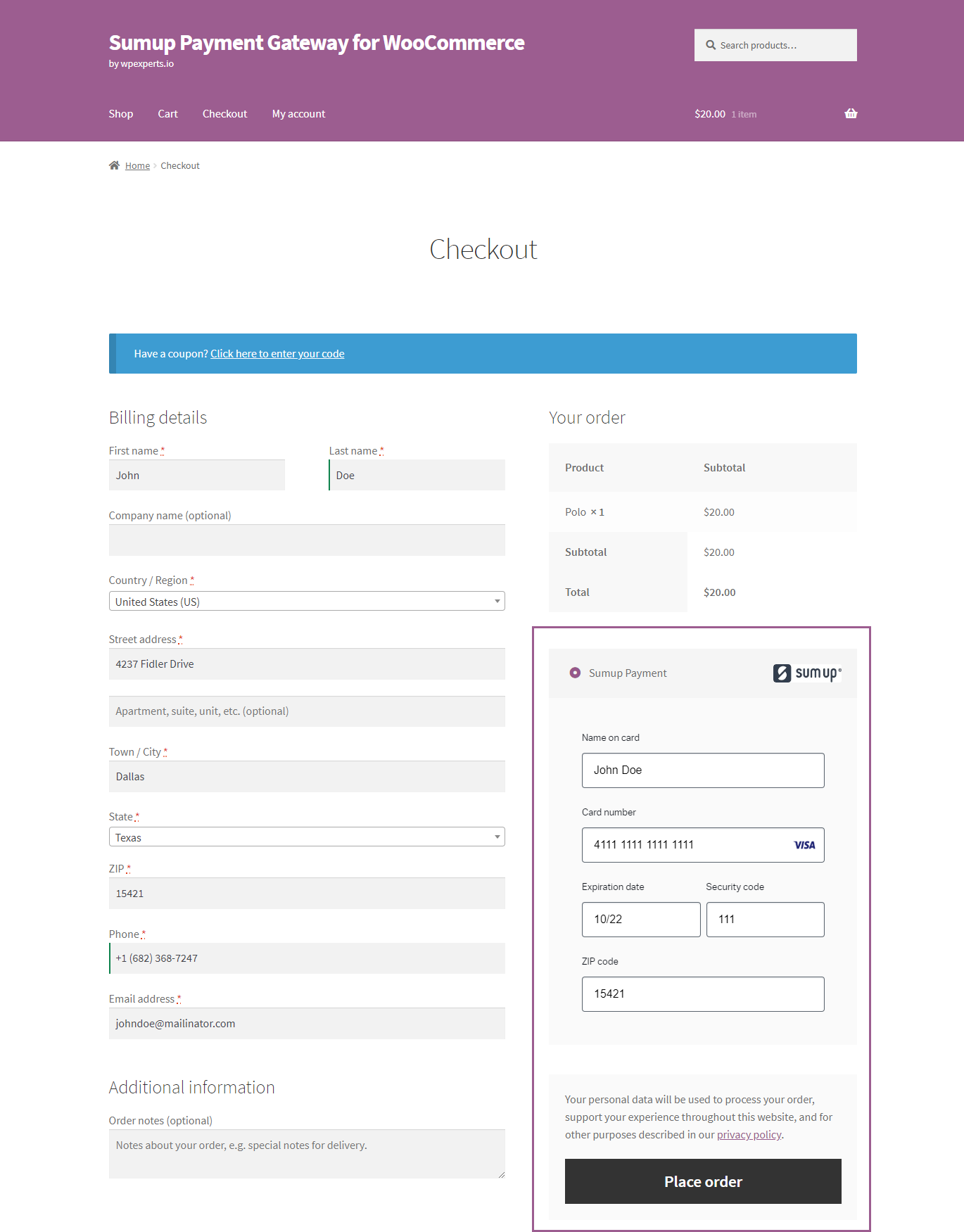
- Order frontend view.
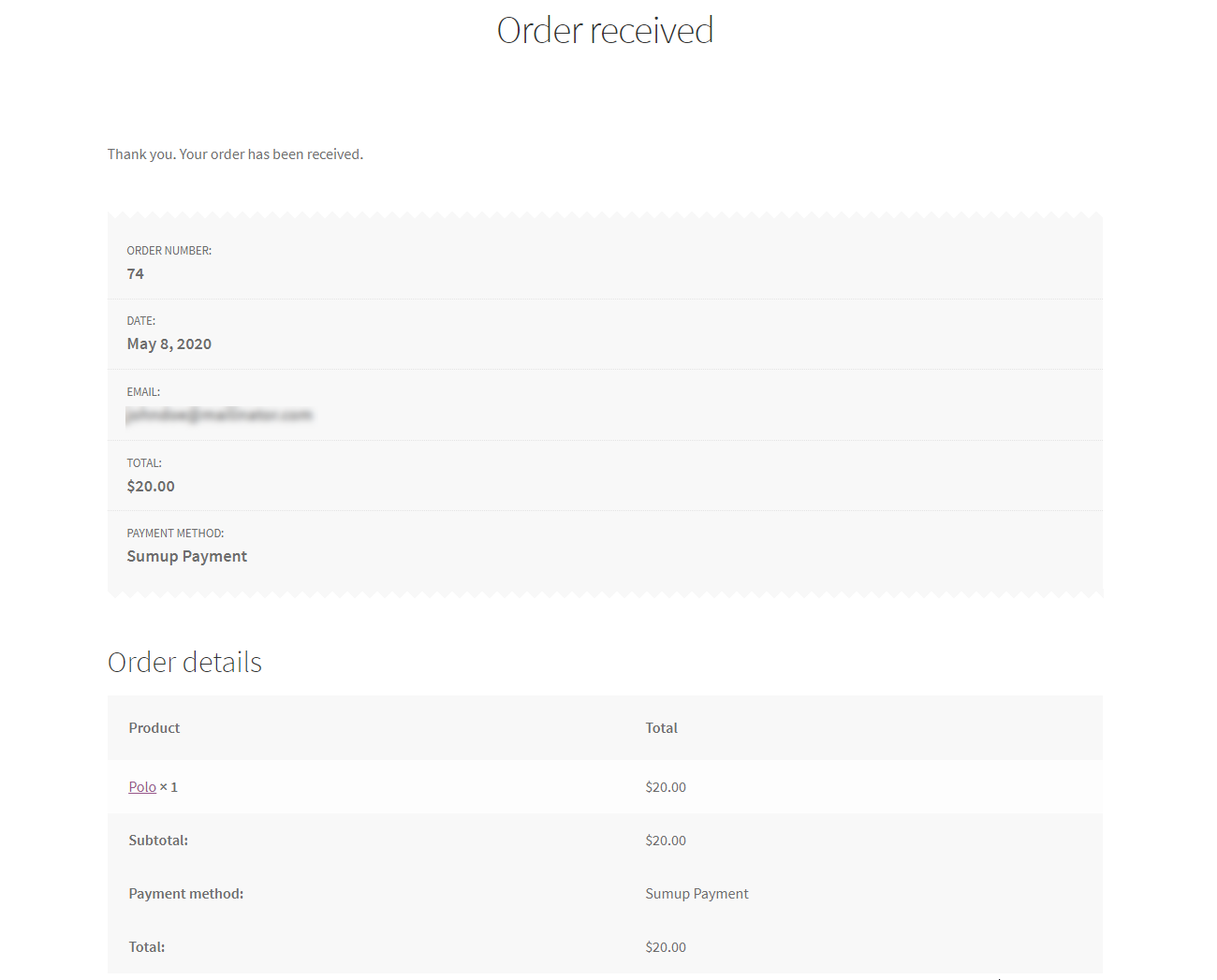
7.WooCommerce Orders #
- Go to: WooCommerce > Orders and take a quick glance at all the recent orders.
- Hover over on the “Status” column to see more details.
- You can see the “Single Order” page by clicking on the order number and customer name.
- You can also preview the order details in the modal window, by clicking on the “eye” icon.
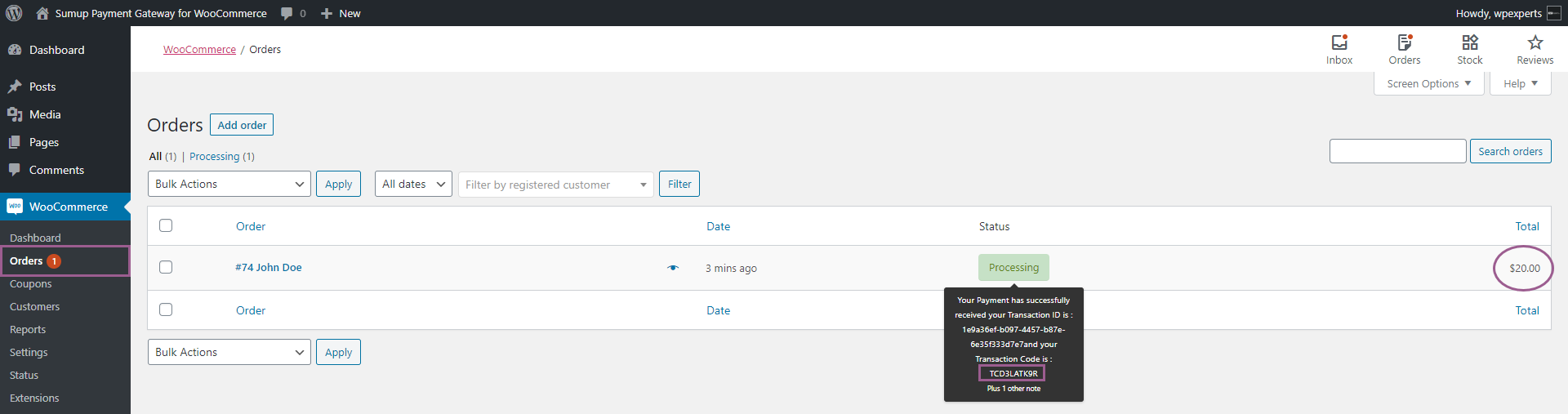
Order Details:
- Single order page that is containing complete order details.
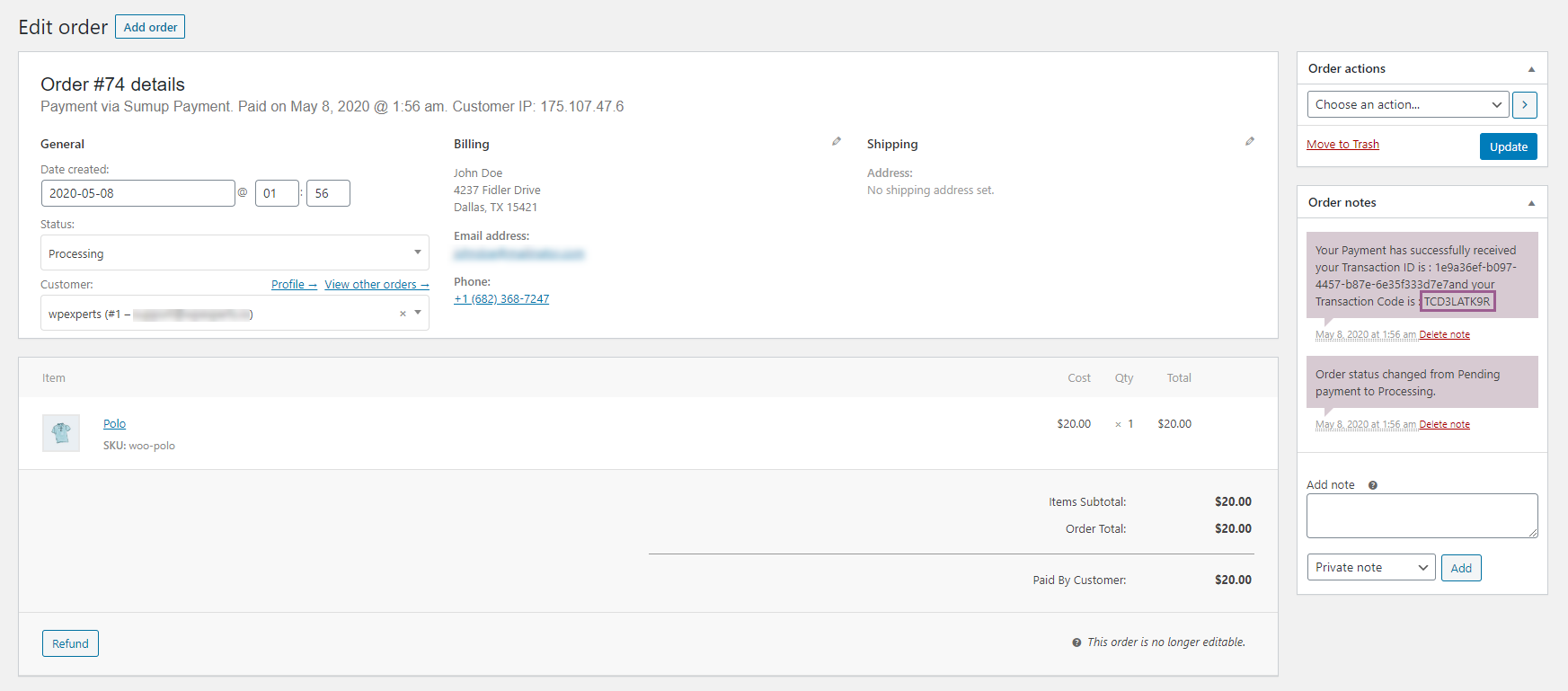
8.SumUp Dashboard #
In the SumUp dashboard “Sales” page, admin is able to see the order details along with the “Transaction Code” of WooCommerce order.
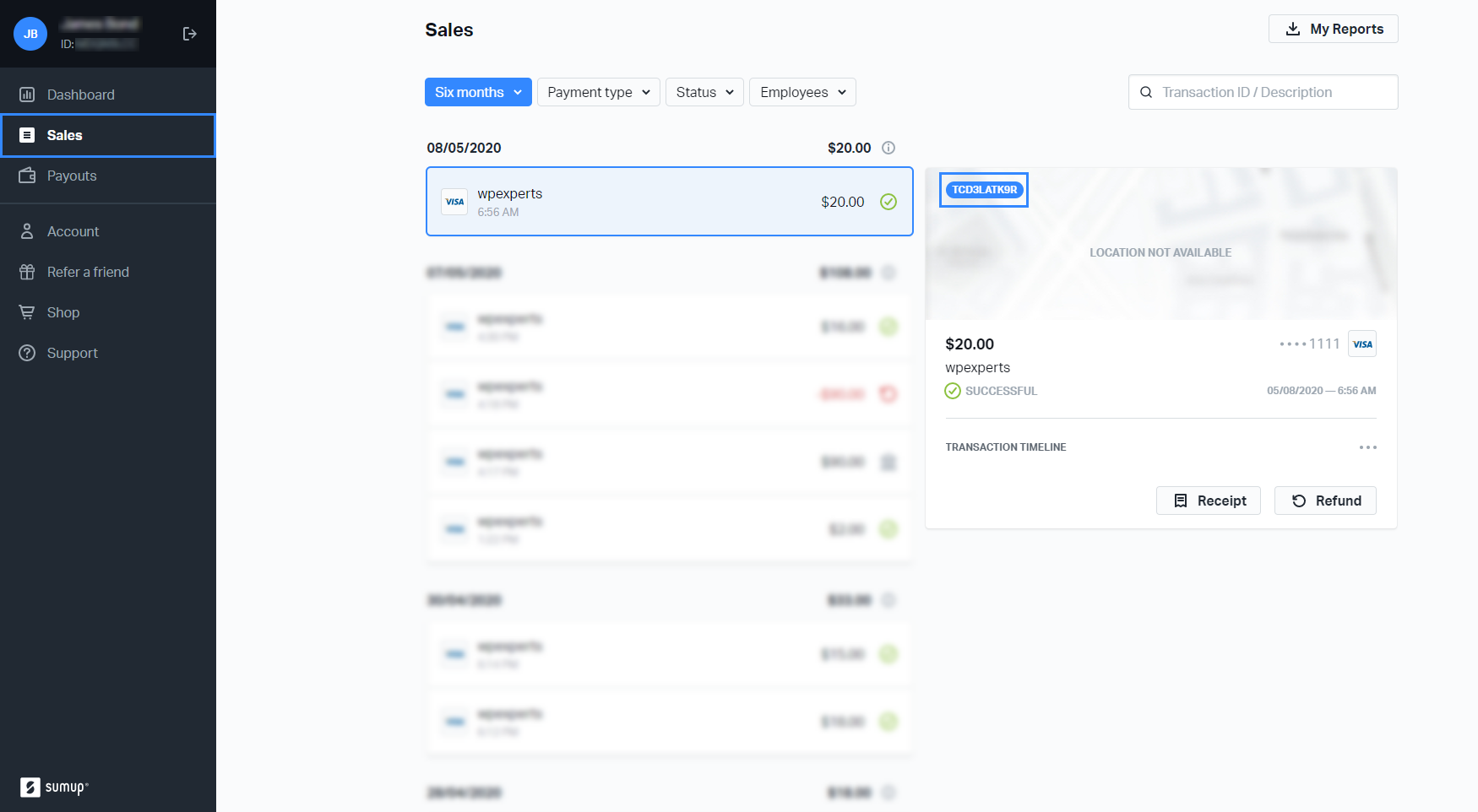
Help Guide Powered by Documentor