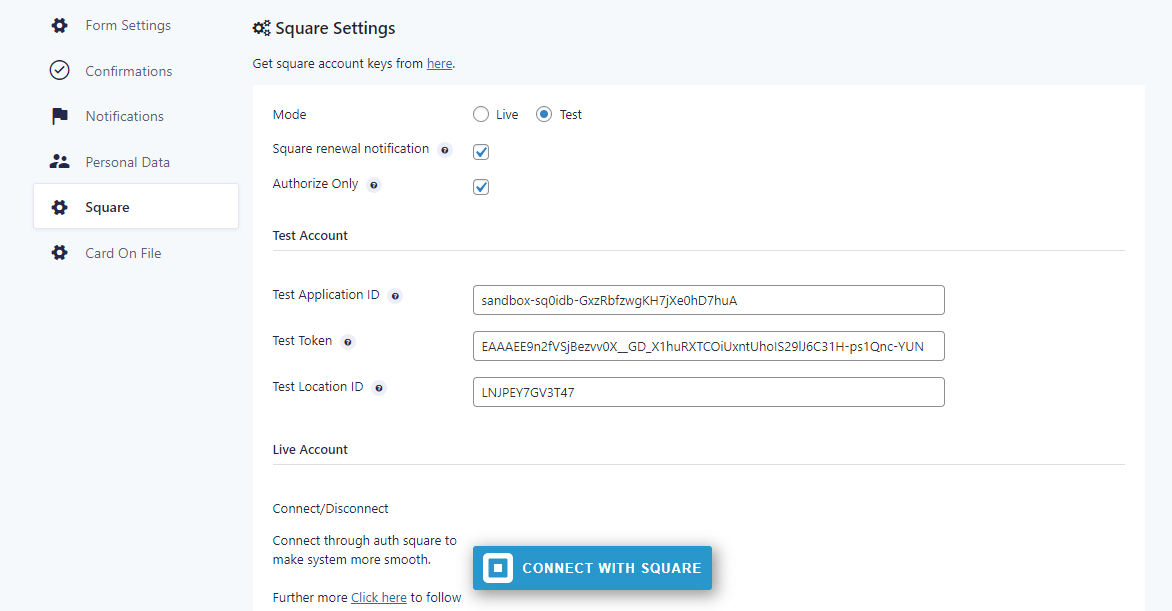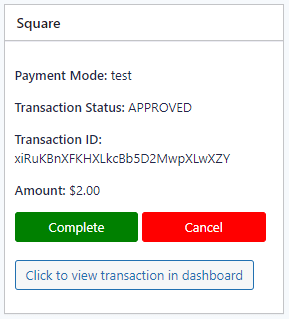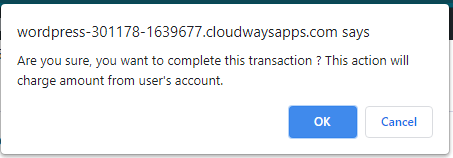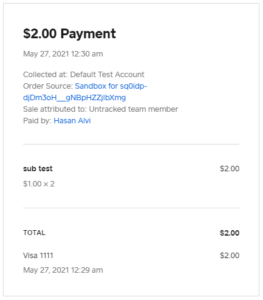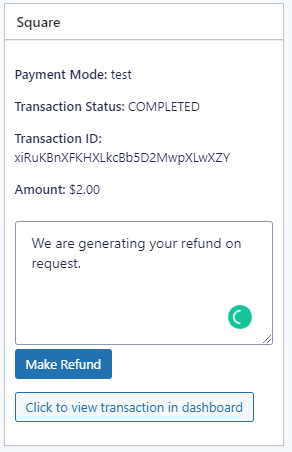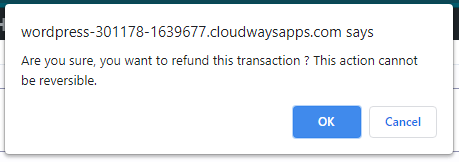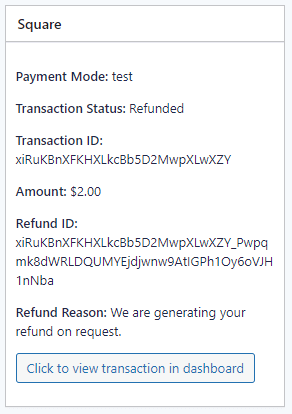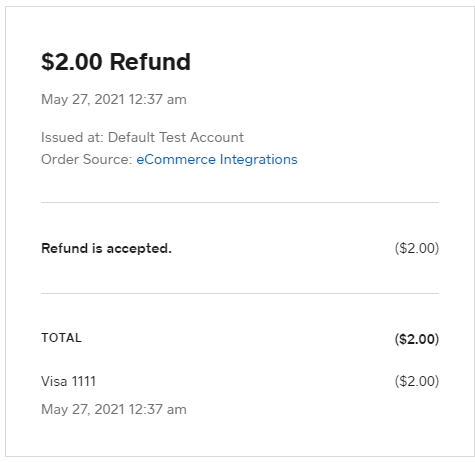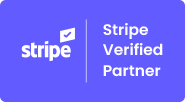We are thrilled to announce the new version of Pay with Square in Gravity Forms version 2.6.5 and its latest list of features to the plugin’s core functionality.
Here is the list of the latest features introduced to the plugin:
- Card Authorization
- Payment Refund
- Compatible with Gravity Forms version 2.5
Let’s explore these new features and discuss their impact on the plugin’s functionality. You can also find details about these features in the plugin’s technical documentation.
Card Authorization
The Card Authorization feature is developed to assure the reliability of high-priority security protocols for anyone who uses a credit card on your website. This feature enables the plugin to send a payment confirmation notification after every transaction.
To authorize your payment with Square in Gravity Forms, you need to follow the steps mentioned below.
1. Build a new form.
2. Navigate to the settings.
3. Click on the tab labeled “Square” (on the main menu). A window will appear, as shown below in the screenshot.
4. Now, based on your preference, choose from the two available options: Live mode or Test mode.
5. Next, enable the “Square Renewal Notifications.” This option will send notifications to the admin via emails on recent events such as Square payment, access token, etc.
6. The payment needs to be approved by the admin. Failure to do so will result in the cancellation of payment within seven days. (The admin can also cancel the payment manually).
7. Enable the “Authorize Only” option to authenticate your payment process.
8. Click on the “Complete” button on the entry details page, as shown below.
9. When you click on the “Complete” button, a popup will appear and ask for confirmation.
10. Admin can also check the transaction status from their Square dashboard.
Payment Refund
Refunds can be made in case of any ambiguity that meets your refund policies. You can refund manually from the plugin’s dashboard. The status will also reflect on the plugin’s dashboard.
Follow the steps below to make a refund.
1. Refunds can only be processed if the payment is completed by the administrator’s end. Unapproved refunds cannot be processed. In such a case, the admin can directly cancel the payment.
2. In this refund box, you need to enter the refund reason and click on the “Make Refund” button to proceed.
3. A confirmation popup will appear once you click on the “Make Refund” button, as shown below.
4. Click on the “OK” button to proceed.
5. By clicking on the “OK” button to complete the refund.
6. The refund usually takes 7-10 business days to clear.
7. Admin can also check the refund status in the Square dashboard.
Compatible with Gravity Forms v2.5
The new features are developed under the supervision of our experienced experts and tested with the latest Gravity Forms version 2.5 to reduce the risk of any failure. The systematic quality testing process has taken place at every step of all the new features.
- The latest version, 2.6.5, supports the security variations that have been added in version 2.5.
- The fresh look for the admin pages can be customized in version 2.6.5 as well.
- The user interface and user experience have been revised and become much better, like version 2.5.
There are many more compatible features with version 2.5 that are supported with our newly launched version 2.6.5.You can also find details about these features in the plugin’s technical documentation.