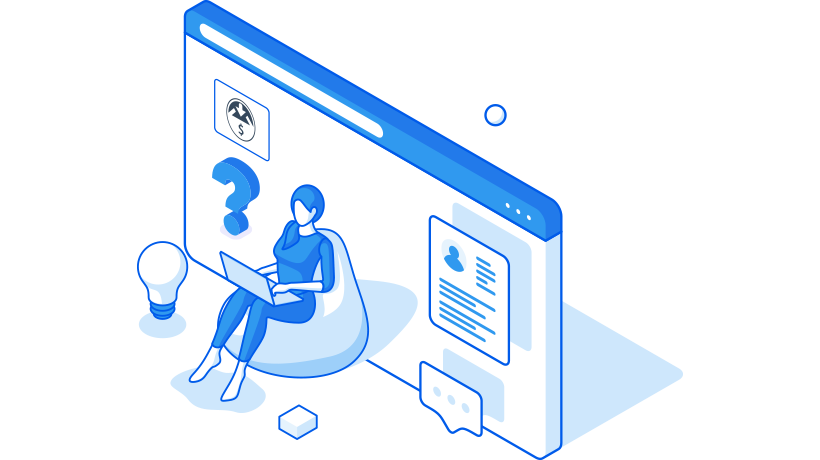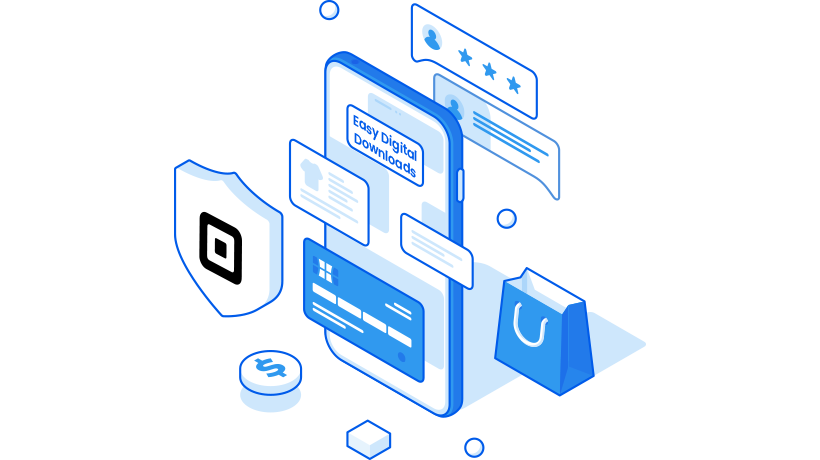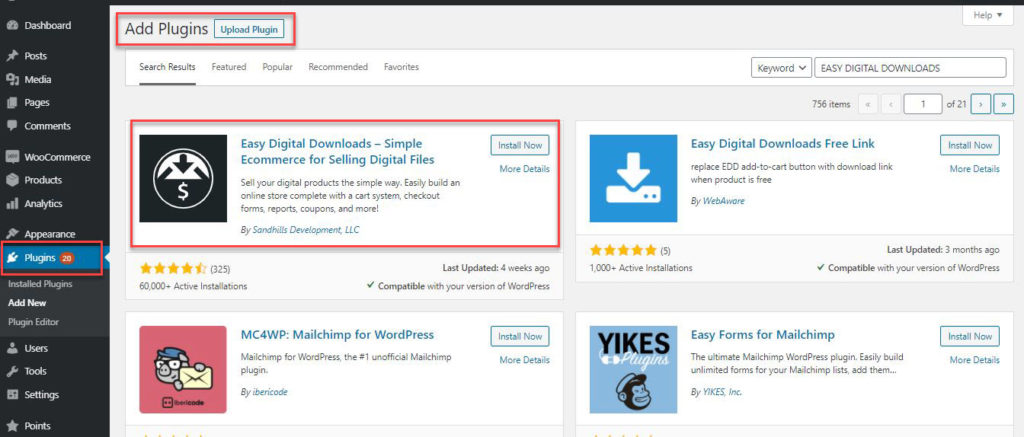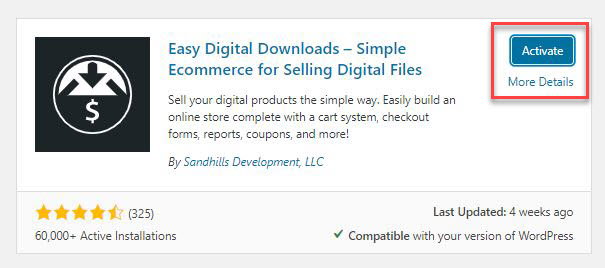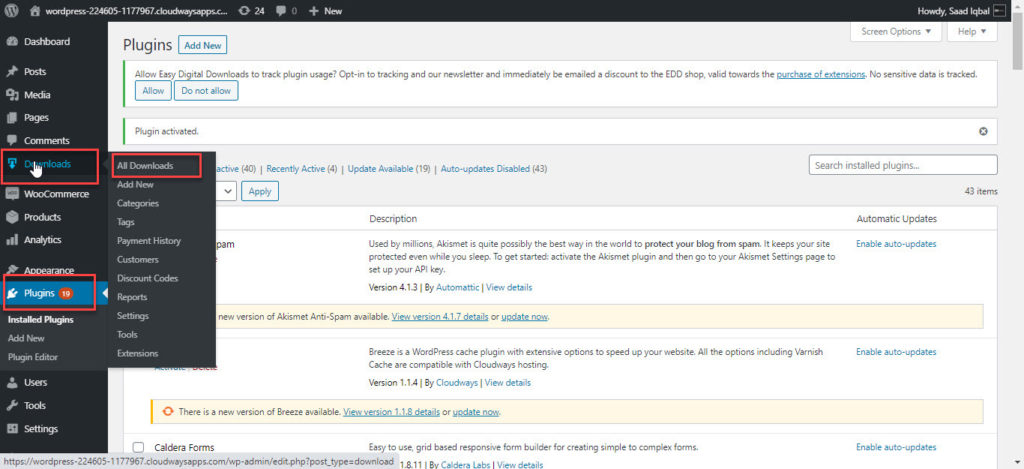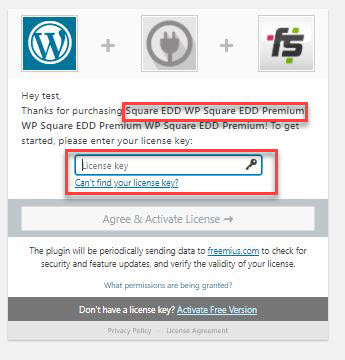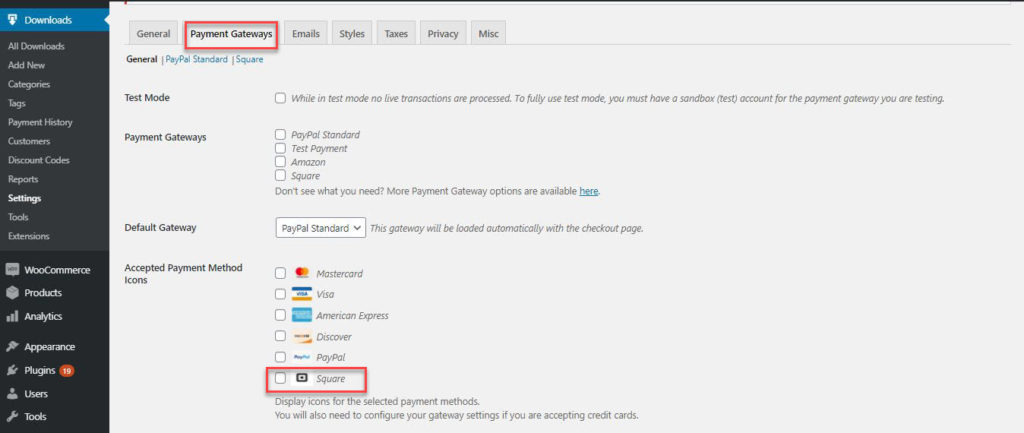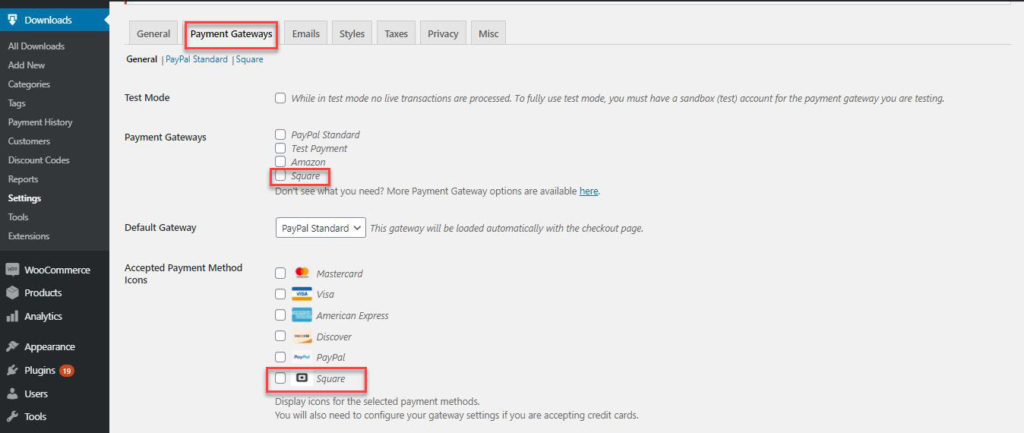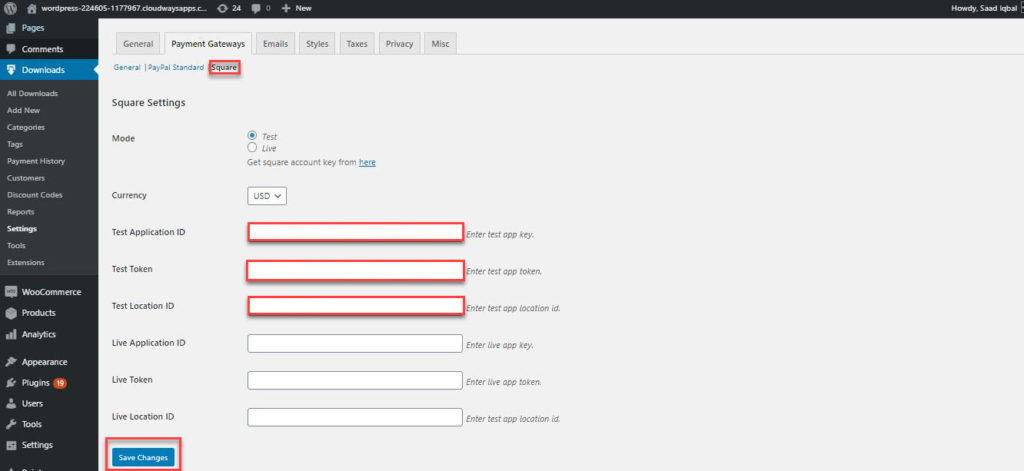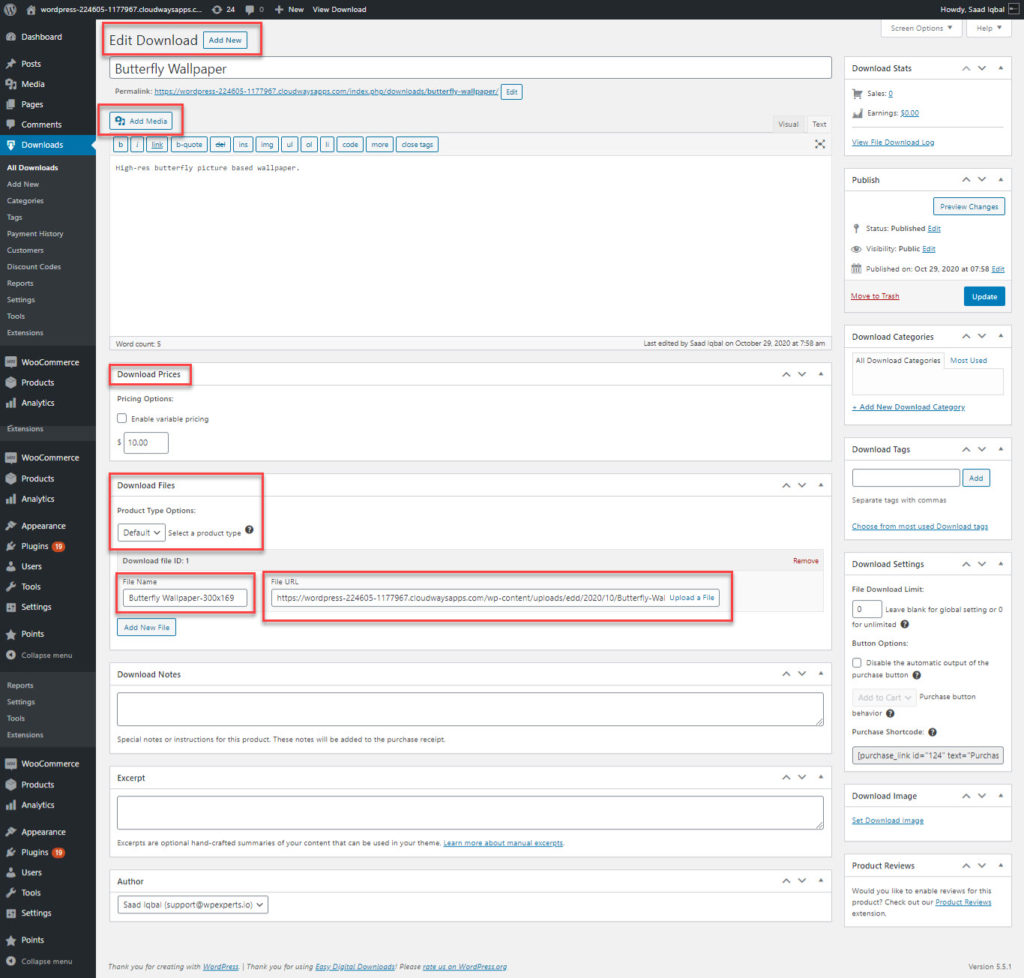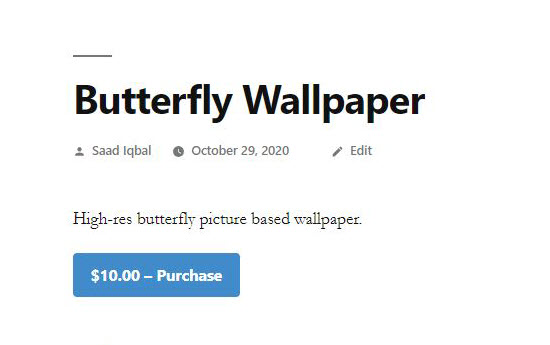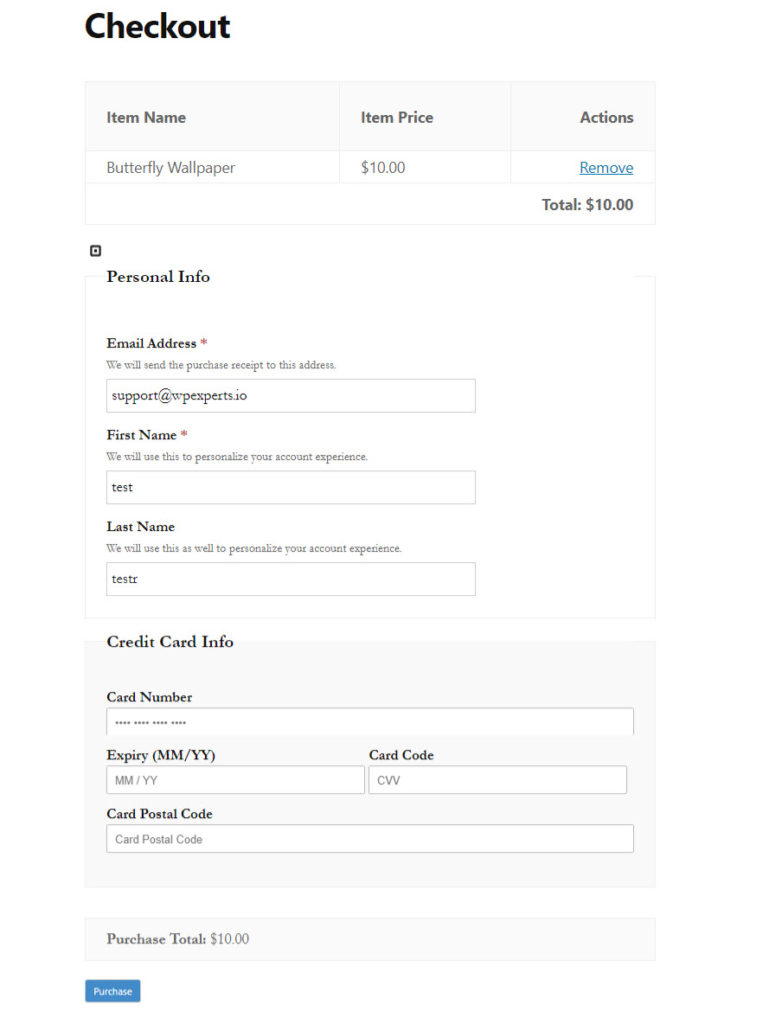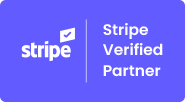A lot of people are choosing to start their business online and while what they are selling might range from services to digital products, the real challenge is to find a plugin that can do all of that for them without compromising the product or brand image.
If you’re a digital artist, novelist, musician, software developer, photographer, a content writer who wants to sell their digital downloadable products like pictures, videos, eBooks, software, PDF files on an eCommerce site then Easy Digital Downloads (EDD) is the perfect plugin for that purpose.
WHY USE EASY DIGITAL DOWNLOADS?
Easy Digital Downloads (EDD) provides an easy way to sell digital products with WordPress. It has a full shopping cart that allows users to purchase multiple downloads at the same time. You can allow unlimited downloads or restrict the downloads to a certain number. Also, you can track a customer’s activity regarding how they are downloading your files. Moreover, it has comprehensive reporting tools that will help you generate custom reports and statistics.
The plugin is free to download, and, as with other high-quality WordPress solutions, its functionality can be extended by many free and premium add-ons. A host of WordPress themes designed specifically for Easy Digital Downloads are available too. However, the plugin is designed to work with any WordPress theme.
ACCEPT CREDIT CARD PAYMENTS THROUGH SQUARE
While the free version is suitable for creating a simple digital shop, the real power of Easy Digital Downloads comes from the vast number of premium plugins and add-ons that are available to add functionality. You can use ‘Square Easy Digital Downloads EDD Payment plugin’ to add Square payment gateway in your digital downloads store.
WHAT CAN SQUARE WITH EASY DIGITAL DOWNLOADS DO FOR YOU?
Selling digital downloadable products has now become an effortless task thanks to the Easy Digital Downloads plugin. You can also add the luxury and security of Square payment gateway to your eCommerce store for collecting simple (one time) and recurring payment (Membership Plan) via credit cards. Square Easy Digital downloads EDD payment plugin facilitates you with a fully functional cart system, limit downloads, file access control, and payment history features.
Let’s learn how can you install ‘Easy Digital Downloads plugin’ and ‘Square Easy Digital downloads EDD payment plugin’ on your WordPress site
STEP #1
Log in to your WordPress admin; go to Dashboard → Plugins → Add New → search “Easy Digital Downloads” → select Easy Digital Downloads → click Install Now.
STEP #2
In the next step, click the Activate button.
STEP #3
When you installed and activated the Easy Digital Downloads plugin, you will notice the Downloads tab in your WordPress Dashboard (if you don’t find it, please refresh your page).
STEP #4
After installing Easy Digital Downloads in your WordPress site, now you have to install ‘Square Easy Digital Downloads EDD Payment plugin’ premium plugin to connect Square payment gateway in your digital products eCommerce site.
STEP # 5
After installing ‘Square Easy Digital Downloads EDD Payment plugin’, you will see the Square Payment Gateway icon in your payment gateways option.
STEP #6
Make Square your default payment gateway, check the Square icon in payment gateways, and accepted payment method icon options.
STEP #7
Connect your Square account with Easy Digital Downloads based e-store by providing Square credentials.
Hundreds of customers from different industries and companies are using Square with the Easy Digital Downloads plugin for their business. Let’s look at a few use cases.
Photography
Let’s suppose you are a photographer and want to sell your creative clicks as wallpapers online for various customers. You can add a photograph as a product using Easy Digital Downloads Plugin in your WordPress powered site, set its downloading (Selling) price, file name, author (owner) name, downloaded notes, and here you are ready to sell your digital product.
STEP #8
(Back-end settings to add digital product)
STEP #9
Front-end view of ‘Add to cart’.
STEP #10
Checkout with Square.