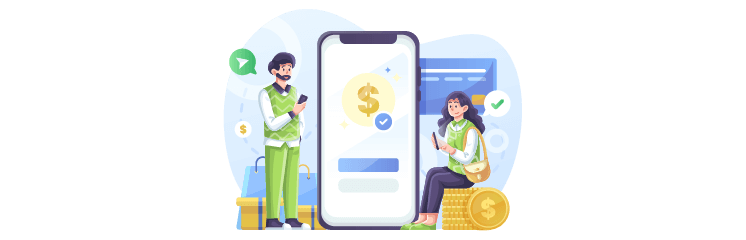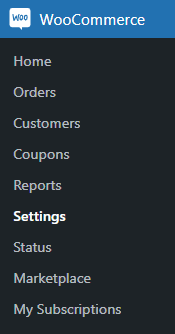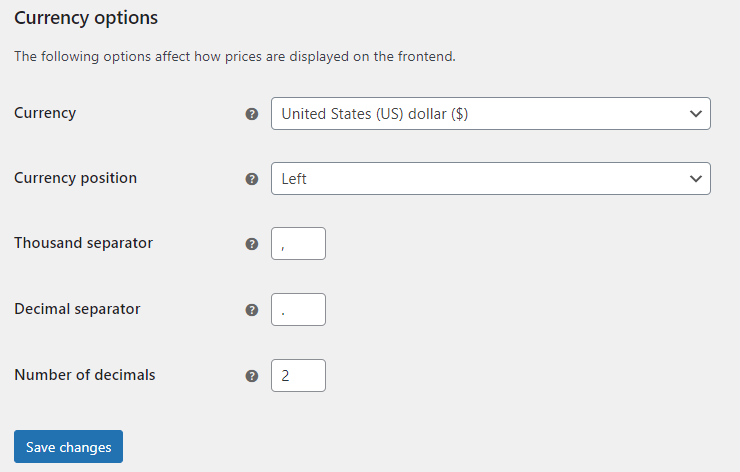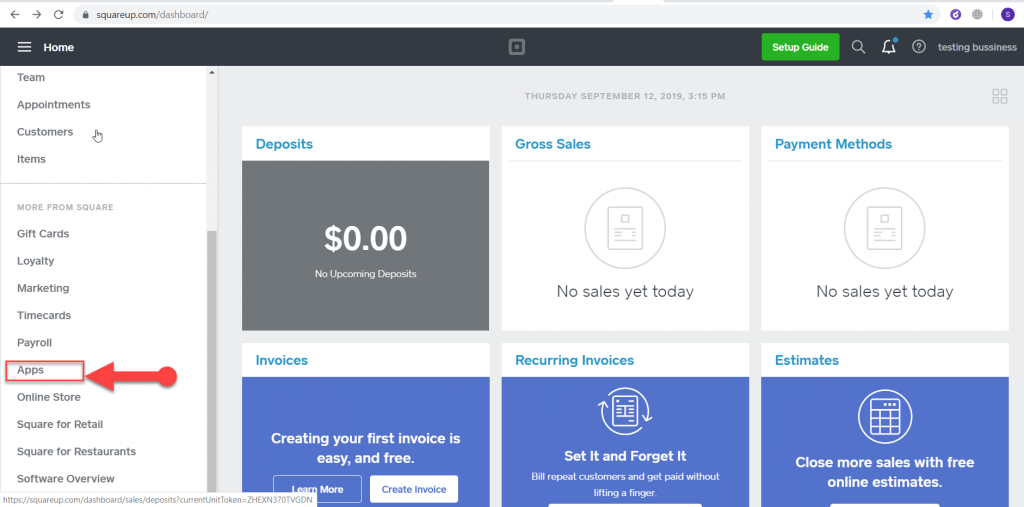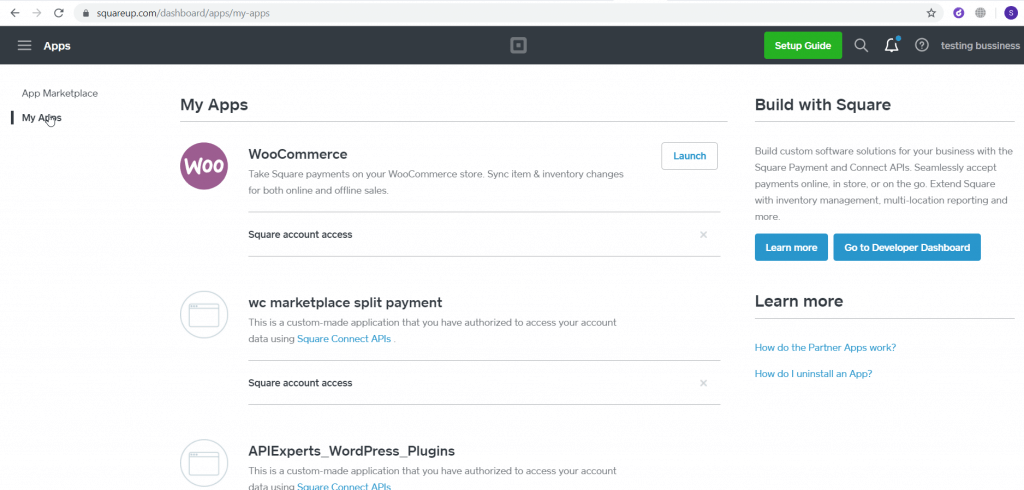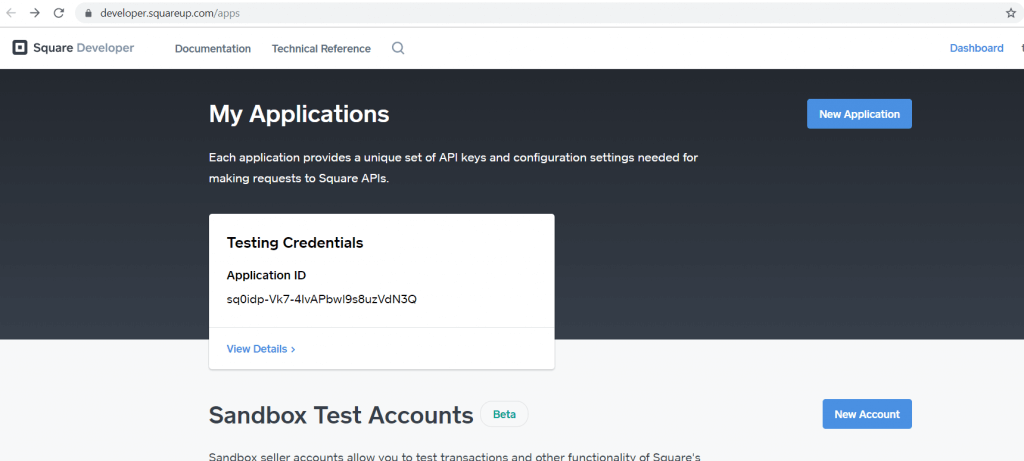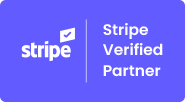Significantly, accepting payments requires an intermediary way to process transactions via the integrated payment plugins for your WooCommerce enabled website. The WooCommerce-Square Integration has brought a wide list of implications in bridging offline and online store purchases.
The Square Integration enables store owners to synchronize their offline and online inventories seamlessly and efficiently. It means that you can create a synchronization between your online and offline stores. Whenever there is a new purchase, inventories at both places get updated instantly. The square integration enables you to share an identical payment processor for your online and offline stores.
Also, the one side of the picture is the availability of the Square payment method’s checkout APIs, which has created a wide horizon for new ideas and businesses to revive to the next level. WooCommerce and WordPress experts have also stepped forward to earn this opportunity and worked on some great solutions and market segments to the next level.
What is WooCommerce Square Up Payment Gateway Plugin?
WooCommerce Square Up Payment Gateway is a top-notch payment solution used for receiving simple Square payments on your WooCommerce-enabled website. This plugin’s functionality allows you to manage the payments and refunds between the WooCommerce and Square Payment Method in a real-time environment.
You can accept the payments for your simple products using the Square card checkout, Google Pay, Apple Pay, and the Square Gift Card. Keeping in mind that testing phase, we have simply integrated the Sandbox support with the latest version of the SQUARE V3.1 API to view test transactions in Square’s dashboard.
Note: The square card payment API support is currently available only in the US, Republic of Ireland, Canada, UK, Australia, and Japan.
Features
Following are some of the features of the WooCommerce Square Up Payment Gateway Plugin:
- Accepts payments for bookable products such as reservations, appointments, or rentals.
- Supports multiple payment options: Google Pay, Apple Pay, and Square Gift Cards.
- Manages the WooCommerce orders and refunds via the Square application.
- Use Square to accept all the significant credit cards via WooCommerce.
- Tokenization: Users can save their payment details for future purchases at the checkout.
- Sandbox supported with the latest version of SQUARE V3.1 API.
- The SSL certificate should be activated at your checkout page for the Square payments.
- At present, the plugin doesn’t support the WordPress multisite.
- This plugin doesn’t synchronize your products within the WooCommerce and Square platform. If you are interested in choosing this feature, then WooSquare Pro will be the well-suited option for you that comprises the Square payment gateway.
- The WooCommerce currency configurations must be the same as the Square application location selected. Automatically, payments will display an error to change the currency settings, navigate to WordPress Admin Dashboard, Click on WooCommerce, Choose Settings, and click on General.
How WooCommerce Square Payment Settings Works?
The following are the steps that are required to setup Sandbox API for test transactions:
Step # 1 – Setup Sandbox API for the test transaction to access sandbox and display tested transactions login with the Squareup account
Step # 2 – Go to My Apps
Step # 3 – Click “New Application” to create a new application.
Step # 4 – Add your application name and click on the “Create Application” button.
Step # 5 – If sandbox mode is active, you can now copy the APP ID and access the token.
Step # 6 – Now, you can simply add the sandbox credentials of Square in WooSquare and click on Authorize. After that, on the top left corner, you will see the settings updated successfully, as shown below:
Step # 7 – Select the location of your store and save changes as displayed below:
Step # 8 – Now WooCommerce is successfully connected to your Square Account, you can move over to the Square Payment.
- Enable / Disable – Click on Enable to use Square as a payment method.
- Title – Display the title to customers within the checkout.
- Description – Write a description (i.e., Pay with your credit card via Square)
- Delay Capture – Enables you to pre-authorize a charge and not capture it until later. It is useful to ship goods and then charge the payment after delivery. Capturing an authorization by marking the order processing or completing or voiding the authorization via canceling the order.
- Create Customer – Create a customer profile on the square payment gateway when a customer checks out on your WooCommerce store.
- Log Debug Messages – Saves the debug messages to the WooCommerce System Status log. To see the WP-Admin menu> click status> go to log> and select the payment log.
- Send Customer Info – Sends the first name and last name via order to Square and click on save changes. As displayed below:
Step # 9: At your left side panel, click on WooCommerce, select settings, and choose the checkout, as displayed below:
Step # 10: At the checkout screen scroll down to payment gateways and verify that your credit card of the square is enabled, click on save changes as shown below:
Note: As early as possible you must click on save changes, and you will receive this message, “Your settings have been saved”.
Step # 11: At this phase, open the website from the frontend and choose any product from your website then add it to the cart, at the checkout, you will view the payment method as a credit card or Square as displayed below:
Step # 12: At this stage, below are some of the details to test order in WooCommerce via Sandbox
Step # 13: You can view the sandbox transaction that appears in the Square Dashboard.
Step # 14: Display your Order Receipt.
Final Words
Hence, the aforementioned discussion helps you to set a WooCommerce square up payment gateway assisting users to receive simple and recurring Square payments on your WooCommerce-enabled website. The functionality of the plugin enables you to manage payments and refunds between WooCommerce and Square in real-time notifications.
To know more about the plugin, read the technical documentation here.